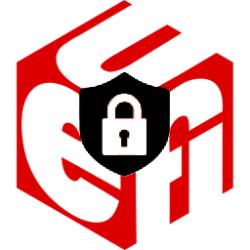Frank15
Member
- Local time
- 8:26 PM
- Posts
- 12
- OS
- Windows 11 Home
I noticed that,
1. Even if my Windows Sever 2019 domain controller is turned off, I can log into the domain, and the whoami command shows: domainName/computerName
2. Even if I’m logged in with a local account, the advanced System Properties applet shows that I’m logged into a domain (I wonder why):
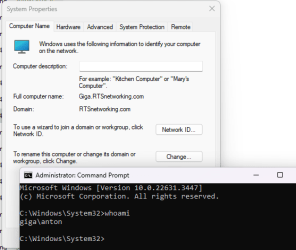
How can I check that I’m logged in and properly connected to a domain controller?
Any insights much appreciated
1. Even if my Windows Sever 2019 domain controller is turned off, I can log into the domain, and the whoami command shows: domainName/computerName
2. Even if I’m logged in with a local account, the advanced System Properties applet shows that I’m logged into a domain (I wonder why):
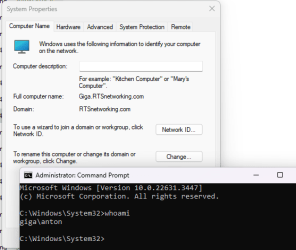
How can I check that I’m logged in and properly connected to a domain controller?
Any insights much appreciated
My Computer
System One
-
- OS
- Windows 11 Home
- Computer type
- PC/Desktop
- Manufacturer/Model
- Gigabyte B550M DS3H