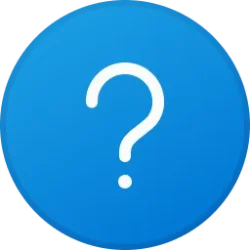XYZ
Well-known member
- Local time
- 9:17 AM
- Posts
- 57
- OS
- Windows 11
Re: a full internal drive is no longer accessible
Firstly, I admit I have made some mistakes, which is why I am experiencing this issue.
I allowed (internal) Drive E to become full without backing it up. Two days ago, I connected another external drive to my computer and started copying some of the files from this full drive onto this external drive.
In hindsight, I should have immediately deleted the copied files on the E Drive and then backed up the disk! I didn’t. I was planning to do it the next day.
However, the next day, although E Drive appeared on the list of drives after the computer started, I was unable to access it. It also caused some freezing on the computer. I had to use the power button to switch the computer off and try again, but the issue persisted.
Yes, on the day I copied the files, I was able to access the E Drive with no issues. It was only the next day, after copying the files, that the E Drive became inaccessible.
Ran DISM RestoreHealth = successful and confirmed by sfc /scannow
Although E Drive shows up after the computer starts, it remains inaccessible and eventually disappears from the list of drives.
This situation remains.
The E Drive does not appear in Windows Drive Manager or anywhere else.
Firstly, I admit I have made some mistakes, which is why I am experiencing this issue.
I allowed (internal) Drive E to become full without backing it up. Two days ago, I connected another external drive to my computer and started copying some of the files from this full drive onto this external drive.
In hindsight, I should have immediately deleted the copied files on the E Drive and then backed up the disk! I didn’t. I was planning to do it the next day.
However, the next day, although E Drive appeared on the list of drives after the computer started, I was unable to access it. It also caused some freezing on the computer. I had to use the power button to switch the computer off and try again, but the issue persisted.
Yes, on the day I copied the files, I was able to access the E Drive with no issues. It was only the next day, after copying the files, that the E Drive became inaccessible.
Ran DISM RestoreHealth = successful and confirmed by sfc /scannow
Although E Drive shows up after the computer starts, it remains inaccessible and eventually disappears from the list of drives.
This situation remains.
The E Drive does not appear in Windows Drive Manager or anywhere else.
- Windows Build/Version
- W11 Version 24H2 (OS Build 26100.4061)
My Computer
System One
-
- OS
- Windows 11
- Computer type
- PC/Desktop
- Manufacturer/Model
- HP Pavillion Gaming Desktop
- CPU
- i7-9700
- Memory
- 32
- Graphics Card(s)
- GTX 1660 Ti