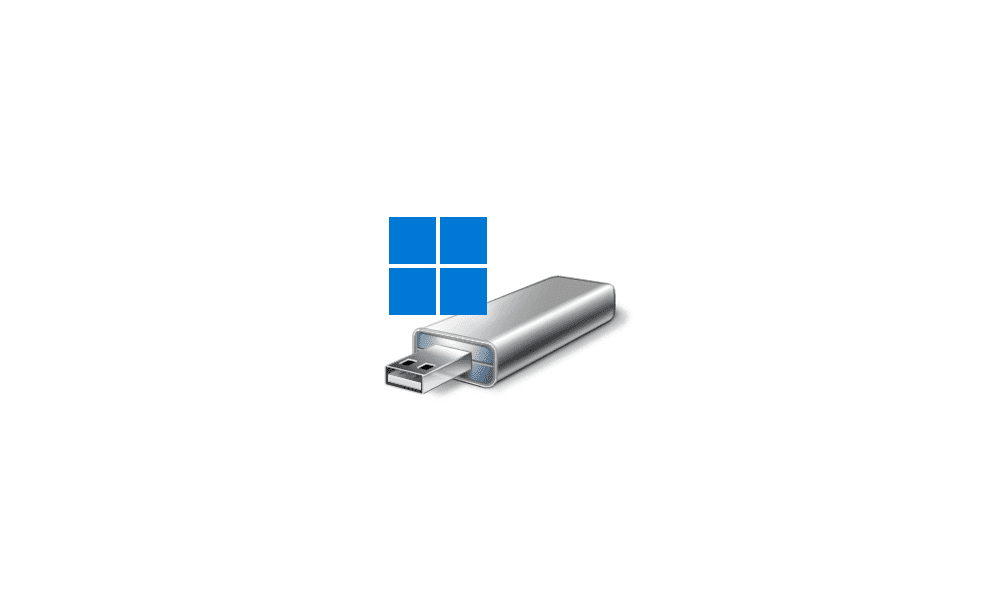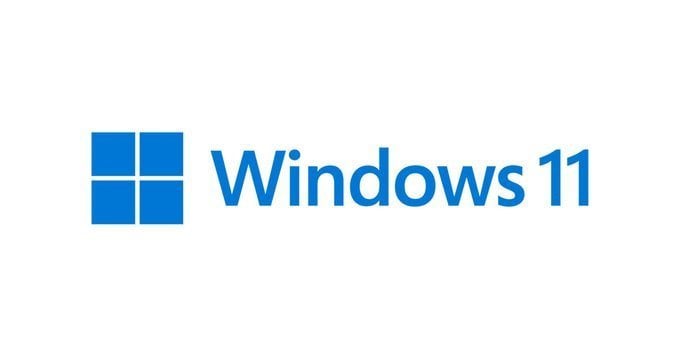Hey everyone,
Bought an XPS15 that came with Windows 11 pre-installed with a bunch of bloatware.
I'm about to format everything and reinstall a fresh/vanilla version of Windows 11.
Before moving forward, I just wanted to make sure I understood what each partition was to be safe.

#1,2,3= These are your regular Window partition right? On top of my head when you install a new copy of Windows, Windows automatically create these 3 partitions.
#4= I'm not familiar with this WINRETOOLS partition. I've never seen it in the past. What does it do? Can I delete it or should I keep it?
#5= I'm guessing it's a recovery image? Was this image generated by Windows 11 or Dell?
#6= This is my first Dell laptop. Does anyone know what the DELLSUPPORT partition pertains to? Should I keep it?
Thank you
Bought an XPS15 that came with Windows 11 pre-installed with a bunch of bloatware.
I'm about to format everything and reinstall a fresh/vanilla version of Windows 11.
Before moving forward, I just wanted to make sure I understood what each partition was to be safe.

#1,2,3= These are your regular Window partition right? On top of my head when you install a new copy of Windows, Windows automatically create these 3 partitions.
#4= I'm not familiar with this WINRETOOLS partition. I've never seen it in the past. What does it do? Can I delete it or should I keep it?
#5= I'm guessing it's a recovery image? Was this image generated by Windows 11 or Dell?
#6= This is my first Dell laptop. Does anyone know what the DELLSUPPORT partition pertains to? Should I keep it?
Thank you
- Windows Build/Version
- 21H2 (OS build 22000.434)
My Computer
System One
-
- OS
- Windows 11
- Computer type
- Laptop
- CPU
- 11th Gen Intel(R) Core(TM) i7-11800H
- Memory
- 32GB
- Graphics Card(s)
- Nvidia Gefore RTX 3050 Ti
- Monitor(s) Displays
- OLED