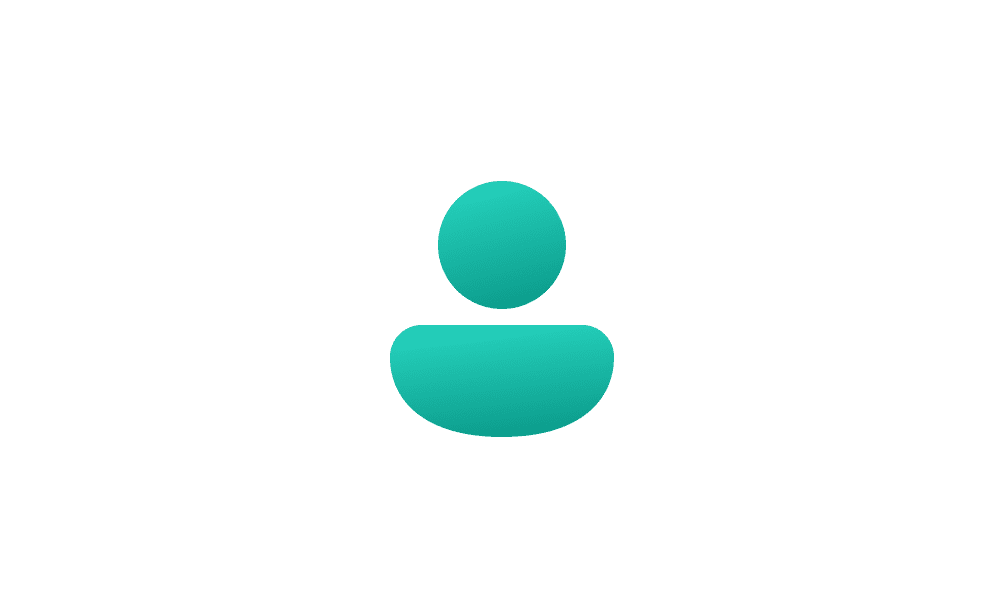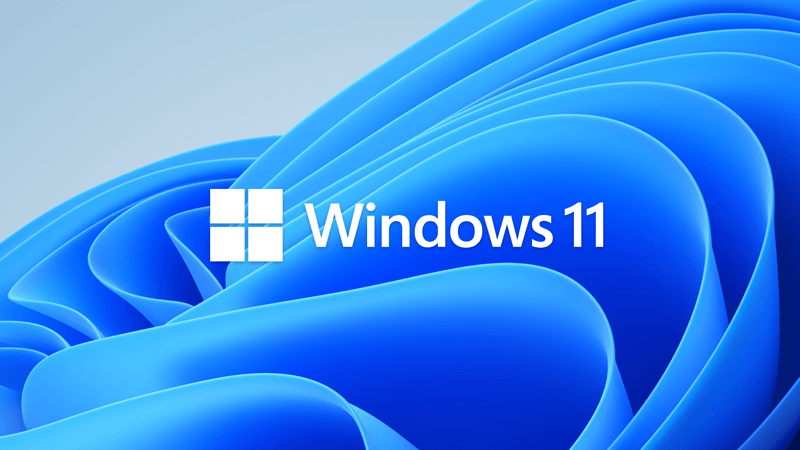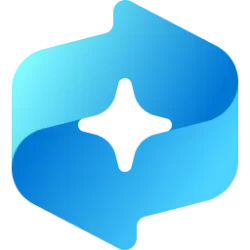SevenEleven
Active member
- Local time
- 10:32 PM
- Posts
- 45
- OS
- Windows 11
Sorry if I posted this in the wrong forum.
I must have inadvertedly submitted an email account when I created the user account for my system . Now I have a MSN email address underneath my user account name in Setting . I have only one user account for the system.
I tried to remove this email association to my Windwos 11 user account from Setting -> Accounts -> Email & Accounts -> Accounts used by other apps ,
but there is no "remove" button . I have read that I have to create another local account , set it to Administrator , log into this newly created account , copy all folders within the C:\users\old_user_account to c:\users\new_user_account but that is too messy as some files are locked for some reasons and can't be copied, so basically I have to reinstall all applications and other customizations from scratch for this new user account.
Is there a way to "dis-associate" this email address to my Windows 11 system? I have logged into this MSN email account and removed the device association to my system, but I would like to remove this email account from my system completely. Why is this email account under "Accounts used by other apps" , what other apps ?
Thanks
I must have inadvertedly submitted an email account when I created the user account for my system . Now I have a MSN email address underneath my user account name in Setting . I have only one user account for the system.
I tried to remove this email association to my Windwos 11 user account from Setting -> Accounts -> Email & Accounts -> Accounts used by other apps ,
but there is no "remove" button . I have read that I have to create another local account , set it to Administrator , log into this newly created account , copy all folders within the C:\users\old_user_account to c:\users\new_user_account but that is too messy as some files are locked for some reasons and can't be copied, so basically I have to reinstall all applications and other customizations from scratch for this new user account.
Is there a way to "dis-associate" this email address to my Windows 11 system? I have logged into this MSN email account and removed the device association to my system, but I would like to remove this email account from my system completely. Why is this email account under "Accounts used by other apps" , what other apps ?
Thanks
My Computer
System One
-
- OS
- Windows 11
- Computer type
- PC/Desktop