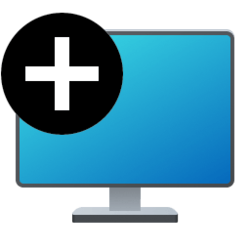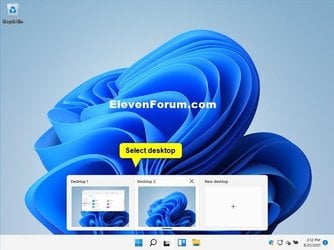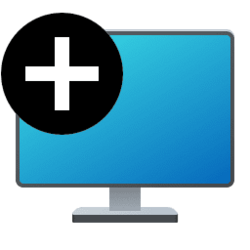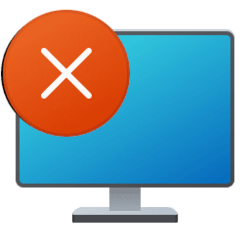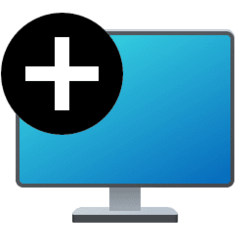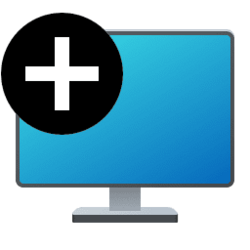This tutorial will show you how to add new multiple virtual desktops for your account in Windows 11.
Task View (Win+Tab) is a multiple desktop manager that allows you to quickly switch between all of your open apps on multiple desktops. This makes multitasking and organizing your opened apps much easier.
You can add multiple desktops to group apps for productivity, entertainment, or whatever you choose. Multiple desktops are also great for keeping unrelated, ongoing projects organized, or for quickly switching desktops before a meeting.
When you add multiple desktops, the desktops will remain available for your account, (even after a sign out, restart, or shut down), until you manually close them.
Reference:
Multiple desktops in Windows - Microsoft Support
Use multiple desktops in Windows to organize projects, or quickly switch between desktops before a meeting.
Icons on your desktop will show on all virtual desktops.
Contents
- Option One: Add New Virtual Desktop using Keyboard Shortcut
- Option Two: Add New Virtual Desktop from Task View button on Taskbar
- Option Three: Add New Virtual Desktop in Task View
EXAMPLE: Windows 11 Desktops
1 Press the Ctrl + Win + D keys to add a new virtual desktop.
2 Rename the new desktop to what you want.
3 You will now automatically be switched to the new desktop, but you can manually switch to any desktop..
1 Hover the pointer on the Task View button on the taskbar. (see screenshot below step 2)
2 Click/tap on New desktop. (see screenshot below)
3 Rename the new desktop to what you want.
1 Open Task View. (Win+Tab)
2 Click/tap on New desktop or press the Ctrl + Win + D keys. (see screenshot below)
3 You will now automatically be switched to the new desktop, but you can manually switch to any desktop. (see screenshot below)
4 Rename the new desktop to what you want.
That's it,
Shawn Brink
Related Tutorials
- Close and Remove Multiple Desktops in Windows 11
- Switch Between Multiple Desktops in Windows 11
- Rearrange Multiple Desktops to Change Order in Windows 11
- Rename Multiple Desktops in Windows 11
- Show All Open Windows on Taskbar for Current or All Desktops in Windows 11
- Show All Open Windows on Alt+Tab for Current or All Desktops in Windows 11
Attachments
Last edited: