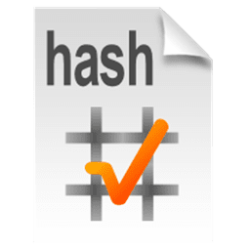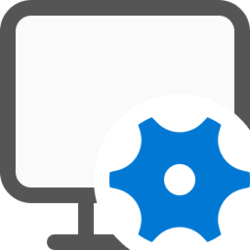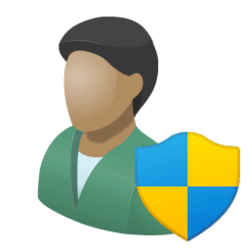This tutorial will show you how to add or remove the Add to Favorites context menu for all users in Windows 11.
Starting with Windows 11 build 22593, Quick access in File Explorer (Win+E) is now called Home. The name Quick access has been repurposed for the pinned/frequent Folders section, and Pinned files is now called Favorites to align with Office and OneDrive. Recent and pinned files (Favorites) displayed in Home are now searchable using the search box in File Explorer even if they are not local files, so you can find Office files recently shared with you.
Home in the navigation pane is the default homepage of File Explorer (Win+E) that allows you to quickly access and view your pinned/frequent locations (Quick access), Favorites (pinned files), and Recent files from one location.
You can use the Add to Favorites context menu to pin files you want to File Explorer Home.
You must be signed in as an administrator to add or remove the "Add to Favorites" context menu.
Contents
- Option One: Add "Add to Favorites" Context Menu
- Option Two: Remove "Add to Favorites" Context Menu
EXAMPLE: "Add to Favorites" context menu
EXAMPLE: Favorites in File Explorer Home
This is the default setting.
1 Click/tap on the Download button below to download the file below, and save it to your desktop.
Add-Add_to_Home_context_menu.reg
(Contents of REG file for reference)
Code:
Windows Registry Editor Version 5.00
[-HKEY_CLASSES_ROOT\*\shell\pintohomefile]
[HKEY_CLASSES_ROOT\*\shell\pintohomefile]
"CommandStateHandler"="{b455f46e-e4af-4035-b0a4-cf18d2f6f28e}"
"CommandStateSync"=""
"MUIVerb"="@shell32.dll,-51389"
"NeverDefault"=""
"SkipCloudDownload"=dword:00000000
[HKEY_CLASSES_ROOT\*\shell\pintohomefile\command]
"DelegateExecute"="{b455f46e-e4af-4035-b0a4-cf18d2f6f28e}"2 Save the .reg file to your desktop.
3 Double click/tap on the downloaded .reg file to merge it.
4 When prompted, click/tap on Run, Yes (UAC), Yes, and OK to approve the merge.
5 You can now delete the downloaded .reg file if you like.
1 Click/tap on the Download button below to download the file below, and save it to your desktop.
Remove-Add_to_Home_context_menu.reg
(Contents of REG file for reference)
Code:
Windows Registry Editor Version 5.00
[-HKEY_CLASSES_ROOT\*\shell\pintohomefile]2 Save the .reg file to your desktop.
3 Double click/tap on the downloaded .reg file to merge it.
4 When prompted, click/tap on Run, Yes (UAC), Yes, and OK to approve the merge.
5 You can now delete the downloaded .reg file if you like.
That's it,
Shawn Brink
Attachments
Last edited: