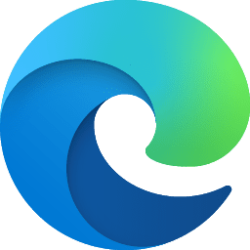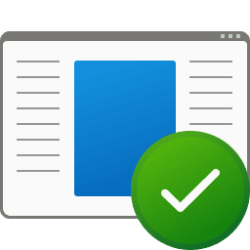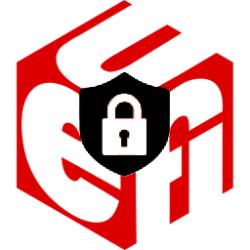This tutorial will show you how to add or remove the Compatibility tab from app properties for all users in Windows 10 and Windows 11.
You can right click on a program shortcut or executable file and click/tap on Properties to see a Compatibility tab.
The Compatibility tab displays a list of settings that can be selected and applied to the app to resolve the most common issues affecting legacy applications.
You can use compatibility mode to run the program using settings from an earlier version of Windows. You can try this setting if you know the program is designed for (or worked with) a specific version of Windows.
You must be signed in as an administrator to add or remove the Compatibility tab from app properties.
Contents
- Option One: Add or Remove Compatibility tab in App Properties in Local Group Policy Editor
- Option Two: Add or Remove Compatibility tab in App Properties using REG file
EXAMPLE: Compatibility tab in app Properties
The Local Group Policy Editor is only available in the Windows 10/11 Pro, Enterprise, and Education editions.
All editions can use Option Two to configure the same policy.
1 Open the Local Group Policy Editor (gpedit.msc).
2 Navigate to the policy location below in the left pane of the Local Group Policy Editor. (see screenshot below)
Computer Configuration > Administrative Templates > Windows Components > Application Compatibility
3 In the right pane of Application Compatibility in the Local Group Policy Editor, double click/tap on the Remove Program Compatibility Property Page policy to edit it. (see screenshot above)
4 Do step 5 (add) or step 6 (remove) below for what you want.
5 Add Compatibility tab in App Properties for All Users
This is the default setting.
A) Select (dot) Not Configured. (see screenshot below)
B) Click/tap on OK, and go to step 7.
6 Remove Compatibility tab in App Properties for All Users
This will override Option Two.
A) Select (dot) Enabled. (see screenshot below)
B) Click/tap on OK, and go to step 7.
7 Close the Local Group Policy Editor.
1 Do step 2 (add) or step 3 (remove) below for what you would like to do.
2 Add Compatibility tab in App Properties for All Users
This is the default setting
A) Click/tap on the Download button below to download the file below, and go to step 4 below.
Add_Compatibility_tab_to_Properties_for_all_users.reg
(Contents of REG file for reference)
Code:
Windows Registry Editor Version 5.00
[HKEY_LOCAL_MACHINE\SOFTWARE\Policies\Microsoft\Windows\AppCompat]
"DisablePropPage"=-3 Remove Compatibility tab in App Properties for All Users
A) Click/tap on the Download button below to download the file below, and go to step 4 below.
Remove_Compatibility_tab_from_Properties_for_all_users.reg
(Contents of REG file for reference)
Code:
Windows Registry Editor Version 5.00
[HKEY_LOCAL_MACHINE\SOFTWARE\Policies\Microsoft\Windows\AppCompat]
"DisablePropPage"=dword:000000014 Save the REG file to your desktop.
5 Double click/tap on the downloaded REG file to merge it.
6 When prompted, click/tap on Run, Yes (UAC), Yes, and OK to approve the merge.
7 You can now delete the downloaded REG file if you like.
That's it,
Shawn Brink
Attachments
Last edited: