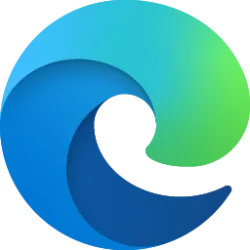The "New tab menu" drop menu referenced in this tutorial is no longer available in Microsoft Edge.
This tutorial will show you how to add or remove the "New tab menu" drop menu on the toolbar in Microsoft Edge for your account in Windows 10 and Windows 11.
The Microsoft Edge web browser is based on Chromium and was released on January 15, 2020. It is compatible with all supported versions of Windows, and macOS. With speed, performance, best in class compatibility for websites and extensions, and built-in privacy and security features.
Starting with the latest Microsoft Edge builds in the Canary and Beta channels, Microsoft has added the New tab menu drop menu on the toolbar that allows you to quickly create a new tab group and view or open browsing history and recently closed tabs.
Contents
- Option One: Remove New Tab Menu on Toolbar in Microsoft Edge from New Tab Menu
- Option Two: Add or Remove New Tab Menu on Toolbar in Microsoft Edge in Settings
EXAMPLE: "New tab menu" drop menu on toolbar in Microsoft Edge
1 Open Microsoft Edge.
2 Right click or press and hold on the New tab menu arrow. (see screenshot below)
3 Click/tap on Hide from toolbar.
1 Open Microsoft Edge.
2 Click/tap on the Setting and more (Alt+F) 3 dots button, and click/tap on Settings. (see screenshot below)
3 Click/tap on Appearance in the left pane. (see screenshot below)
If you do not see a left pane, then either click/tap on the 3 bars menu button towards the top left OR widen the horizontal borders of the Microsoft Edge window until you do.
4 Under Customize toolbar, turn On (default) or Off Show new tab menu for what you want.
5 You can now close the Settings tab if you like.
That's it,
Shawn Brink
Last edited: