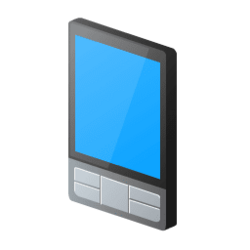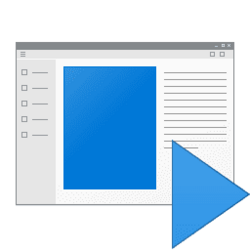This tutorial will show you how to add or remove the Open as Portable Device context menu for all users in Windows 10 and Windows 11.
Windows Portable Devices (WPD) enables computers to communicate with attached media and storage devices. WPD provides a flexible, robust way for computers to communicate with music players, storage devices, mobile phones, cameras, and many other types of connected devices.
When you open removable media or devices (ex: USB) as a portable device, programs or software run from that device will store their data on the portable device itself and should not require storage or registry changes on the computer which they are running on.
To open removable media or device as a portable device in Windows, you would right click on the connected removable media or device in File Explorer > This PC, click/tap on Show more options (W11 only), and click/tap on Open as Portable Device.
You must be signed in as an administrator to add or remove the "Open as Portable Device" context menu.
EXAMPLE: "Open as Portable Device" context menu
Here's How:
1 Do step 2 (add) or step 3 (remove) below for what you would like to do.
2 Add "Open as Portable Device" context menu for All Users
This is the default setting.
A) Click/tap on the Download button below to download the file below, and go to step 4 below.
Add_Open_as_Portable_Device_context_menu.reg
(Contents of REG file for reference)
Code:
Windows Registry Editor Version 5.00
[HKEY_CLASSES_ROOT\Drive\shellex\ContextMenuHandlers\{D6791A63-E7E2-4fee-BF52-5DED8E86E9B8}]
"{D6791A63-E7E2-4fee-BF52-5DED8E86E9B8}"="Portable Devices Menu"3 Remove "Open as Portable Device" context menu for All Users
A) Click/tap on the Download button below to download the file below, and go to step 4 below.
Remove_Open_as_Portable_Device_context_menu.reg
(Contents of REG file for reference)
Code:
Windows Registry Editor Version 5.00
[-HKEY_CLASSES_ROOT\Drive\shellex\ContextMenuHandlers\{D6791A63-E7E2-4fee-BF52-5DED8E86E9B8}]4 Save the .reg file to your desktop.
5 Double click/tap on the downloaded .reg file to merge it.
6 When prompted, click/tap on Run, Yes (UAC), Yes, and OK to approve the merge.
7 You can now delete the downloaded .reg file if you like.
That's it,
Shawn Brink
Attachments
Last edited: