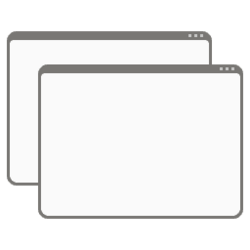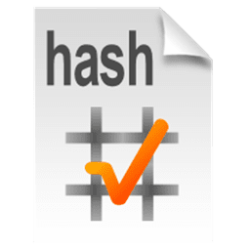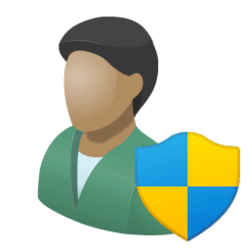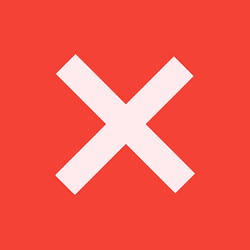This tutorial will show you how to add or remove the Open in new process context menu for all users in Windows 10 and Windows 11.
You can right click on a drive, folder, or library, click/tap on Show more options (Shift+F10), and click/tap on Open in new process to open the drive, folder, or library in its own new separate process.
Opening drives, folders, and libraries in their own new separate explorer process can improve the stability of the explorer shell.
By default, all File Explorer windows, including the desktop shell, run in a single explorer.exe process. If one File Explorer window hangs or crashes, it will cause all File Explorer windows running in the same process to hang or crash until the process restarts.
While you must be signed in as an administrator to add and remove the "Open in new process" context menu, all users can use the context menu when added.
EXAMPLE: "Open in new process" context menu
Here's How:
1 Do step 2 (add) or step 3 (remove) below for what you would like to do.
2 Add "Open in New Process" context menu
This is the default setting.
A) Click/tap on the Download button below to download the file below, and go to step 4 below.
Add_Open_in_new_process_context_menu.reg
(Contents of REG file for reference)
Code:
Windows Registry Editor Version 5.00
[HKEY_CLASSES_ROOT\Folder\shell\opennewprocess]
"ExplorerHost"="{ceff45ee-c862-41de-aee2-a022c81eda92}"
"Extended"=""
"LaunchExplorerFlags"=dword:00000003
"MUIVerb"="@shell32.dll,-8518"
"MultiSelectModel"="Document"
[HKEY_CLASSES_ROOT\Folder\shell\opennewprocess\command]
"DelegateExecute"="{11dbb47c-a525-400b-9e80-a54615a090c0}"3 Remove "Open in New Process" context menu
A) Click/tap on the Download button below to download the file below, and go to step 4 below.
Remove_Open_in_new_process_context_menu.reg
(Contents of REG file for reference)
Code:
Windows Registry Editor Version 5.00
[-HKEY_CLASSES_ROOT\Folder\shell\opennewprocess]4 Save the .reg file to your desktop.
5 Double click/tap on the downloaded .reg file to merge it.
6 When prompted, click/tap on Run, Yes (UAC), Yes, and OK to approve the merge.
7 You can now delete the downloaded .reg file if you like.
That's it,
Shawn Brink
Attachments
Last edited: