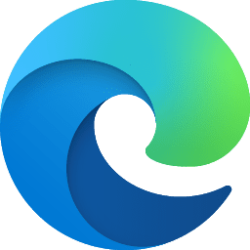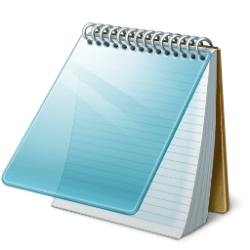This tutorial will show you how to add or remove Look for an app in the Microsoft Store (old) or Browse apps in the Microsoft Store (new) in the Open with dialog for all users in Windows 11 and Windows 10.
The Open with context menu allows you to choose an app to open a file with by default.
Starting with Windows 11 build 22567, Microsoft has updated the “Open with” dialog box to align with Windows 11 design principles. The updated dialog box honors light/dark theme. We have also simplified the experience by making it possible to update your default app with just one click.
Starting with Windows 11 build 22579, is reverting the Open With dialog box redesign. Microsoft plans to bring this back in the future after addressing some performance issues identified by Windows Insiders.
Starting with Windows 11 build 25206, the updated “Open with” dialog box is now available to all.
When you open the Open with context menu and click/tap on Choose another app, you can select Look for an app in the Microsoft Store (old) or Browse apps in the Microsoft Store (new) in the Open with dialog to have the Microsoft Store app open to select and install an app you want to open the file type with.
If you prefer to not have Look for an app in the Microsoft Store (old) or Browse apps in the Microsoft Store (new) in the Open with dialog, you can remove it.
You must be signed in as an administrator to add or remove Look for an app in the Microsoft Store in the Open with dialog.
This policy will not affect Search the Microsoft Store in the Open with context menu.
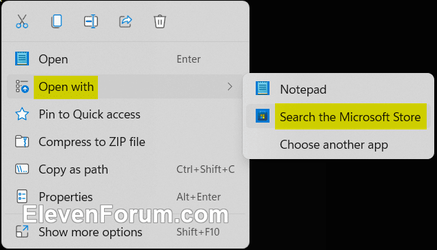
Contents
- Option One: Add or Remove Open with "Look for an app in the Microsoft Store" or "Browse apps in the Microsoft Store" in Local Group Policy Editor
- Option Two: Add or Remove Open with "Look for an app in the Microsoft Store" or "Browse apps in the Microsoft Store" using REG file
EXAMPLE: (OLD) Add or remove "Look for an app in the Microsoft Store" in "Open with" dialog
EXAMPLE: (NEW) Add or remove "Browse apps in the Microsoft Store" in "Open with" dialog
Add or Remove Open with "Look for an app in the Microsoft Store" or "Browse apps in the Microsoft Store" in Local Group Policy Editor
The Local Group Policy Editor is only available in the Windows 11 Pro, Enterprise, and Education editions.
All editions can use Option Two.
1 Open the Local Group Policy Editor (gpedit.msc).
2 Navigate to the policy location below in the left pane of the Local Group Policy Editor. (see screenshot below)
Computer Configuration>Administrative Templates>System>Internet Communication Management>Internet Communication settings
3 In the right pane of Internet Communication settings in the Local Group Policy Editor, double click/tap on the Turn off access to the Store policy to edit it. (see screenshot above)
4 Do step 5 (enable) or step 6 (disable) below for what you would like to do.
5 Add Open with "Look for an app in the Microsoft Store" or "Browse apps in the Microsoft Store"
This is the default setting.
A) Select (dot) Not Configured. (see screenshot below)
B) Click/tap on OK, and go to step 7 below.
6 Remove Open with "Look for an app in the Microsoft Store" or "Browse apps in the Microsoft Store"
A) Select (dot) Enabled. (see screenshot below)
B) Click/tap on OK, and go to step 7 below.
7 You can now close the Local Group Policy Editor if you like.
Add or Remove Open with "Look for an app in the Microsoft Store" or "Browse apps in the Microsoft Store" using REG file
1 Do step 2 (enable) or step 3 (disable) below for what you would like to do.
2 Add or Remove Open with "Look for an app in the Microsoft Store" or "Browse apps in the Microsoft Store" in Local Group Policy Editor
This is the default setting.
A) Click/tap on the Download button below to download the file below, and go to step 4 below.
Open_with_Add_Look_for_an_app_in_the_Microsoft_Store.reg
(Contents of REG file for reference)
Code:
Windows Registry Editor Version 5.00
[HKEY_CURRENT_USER\Software\Policies\Microsoft\Windows\Explorer]
"NoUseStoreOpenWith"=-
[HKEY_LOCAL_MACHINE\SOFTWARE\Policies\Microsoft\Windows\Explorer]
"NoUseStoreOpenWith"=-3 Remove Open with "Look for an app in the Microsoft Store" or "Browse apps in the Microsoft Store"
A) Click/tap on the Download button below to download the file below, and go to step 4 below.
Open_with_Remove_Look_for_an_app_in_the_Microsoft_Store.reg
(Contents of REG file for reference)
Code:
Windows Registry Editor Version 5.00
[HKEY_CURRENT_USER\Software\Policies\Microsoft\Windows\Explorer]
"NoUseStoreOpenWith"=-
[HKEY_LOCAL_MACHINE\SOFTWARE\Policies\Microsoft\Windows\Explorer]
"NoUseStoreOpenWith"=dword:000000014 Save the .reg file to your desktop.
5 Double click/tap on the downloaded .reg file to merge it.
6 When prompted, click/tap on Run, Yes (UAC), Yes, and OK to approve the merge.
7 You can now delete the downloaded .reg file if you like.
That's it,
Shawn Brink
Attachments
Last edited: