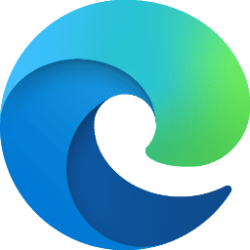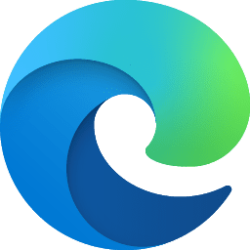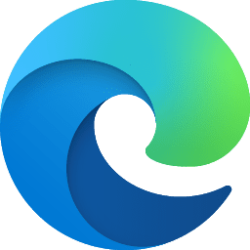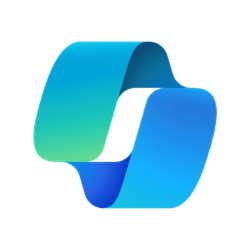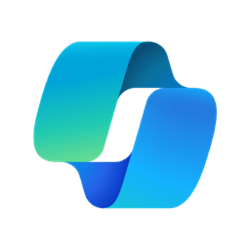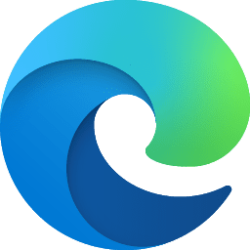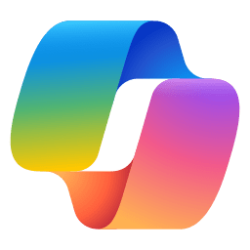This tutorial will show you how to add (pin) or remove (unpin) sites on the sidebar in Microsoft Edge for your account in Windows 10 and Windows 11.
The Microsoft Edge web browser is based on Chromium and was released on January 15, 2020. It is compatible with all supported versions of Windows, and macOS. With speed, performance, best in class compatibility for websites and extensions, and built-in privacy and security features.
Microsoft Edge has a sidebar you can add (pin) any site or webpage to. You can add your current page and/or select a top site to add.
References:

The new sidebar in Microsoft Edge helps you multitask smarter
At Microsoft Edge, we’re always thinking of ways to help you make the most of your time online – and often times, this involves multitasking. But, multitasking is hard to do well – you start with writing an email, and then you toggle to another

Ways to Customize Your Sidebar | Microsoft Edge
Customize your Microsoft Edge sidebar to multitask with ease. Send email, use AI-powered tools, and more with Microsoft Edge sidebar apps right in your browser.
www.microsoft.com
Contents
- Option One: Remove (unpin) Site(s) from Sidebar in Microsoft Edge from Sidebar
- Option Two: Add (pin) Current Page as Site to Sidebar in Microsoft Edge from Sidebar
- Option Three: Add (pin) Site(s) to Sidebar in Microsoft Edge from Customize Sidebar Panel
1 Open Microsoft Edge.
2 Right click on a site you want to remove from the sidebar, and click/tap on Unpin from sidebar. (see screenshot below)
1 Open Microsoft Edge.
2 Go to the site (ex: "https://www.elevenforum.com/") you want to add to the sidebar.
3 Click/tap on the Customize (+) button on the sidebar. (see screenshot below)
4 Click/tap on the Open in sidebar link in the Customize pane. (see screenshot below)
5 Right click on the open site on the sidebar you want to add, and click/tap on Pin to sidebar. (see screenshot below)
1 Open Microsoft Edge.
2 Click/tap on the Customize (+) button on the sidebar. (see screenshot below)
3 In the Customize pane, click/tap on a site under Quick access or Discover more you want to add to the sidebar. (see screenshot below)
4 Right click on the open site on the sidebar you want to add, and click/tap on Pin to sidebar. (see screenshot below)
That's it,
Shawn Brink
Related Tutorials
- Enable or Disable Open Site or App to Sidebar in Microsoft Edge
- Enable or Disable Sidebar Customize in Microsoft Edge
- Add or Remove Sidebar in Microsoft Edge
- Add or Remove Sidebar Toolbar Button in Microsoft Edge
- Attach and Detach Sidebar in Microsoft Edge
- Add or Remove Apps on Sidebar in Microsoft Edge
- Enable or Disable Notifications from Sidebar Apps in Microsoft Edge
Attachments
Last edited:

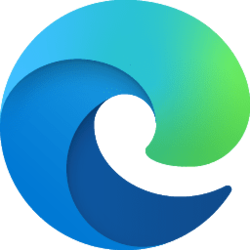
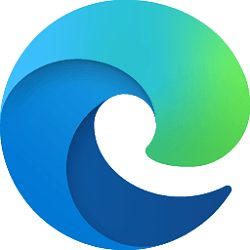
 . I checked the files one by one. I found the only file (db) that included the (Sidebar) URLs: "EdgeHubAppUsageSQLite.dll" in the "EdgeHubAppUsage" folder. But I am not sure if it restores the URLs (after a new install).
. I checked the files one by one. I found the only file (db) that included the (Sidebar) URLs: "EdgeHubAppUsageSQLite.dll" in the "EdgeHubAppUsage" folder. But I am not sure if it restores the URLs (after a new install).