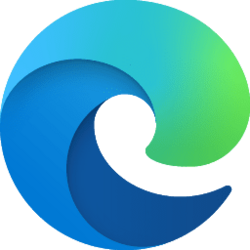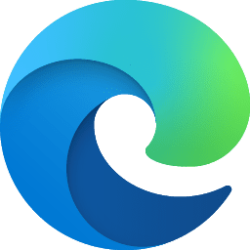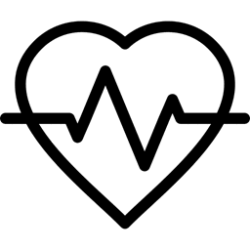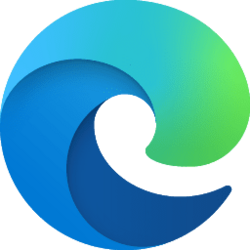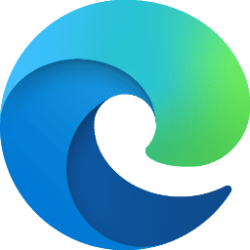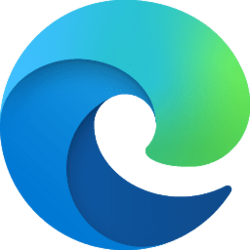This tutorial will show you how to add or remove the Workspaces button on the toolbar of Microsoft Edge for your account in Windows 10 and Windows 11.
The Microsoft Edge web browser is based on Chromium and was released on January 15, 2020. It is compatible with all supported versions of Windows, and macOS. With speed, performance, best in class compatibility for websites and extensions, and built-in privacy and security features.
Keeping everyone on the same page with a project isn't easy. Links sent to you over email or chat can get lost or grow stale. Meet Microsoft Edge Workspaces – a shared set of browser tabs where everyone can view the same websites and files in one place in real-time.
Microsoft announced on May 23, 2023 that Edge Workspaces will be moving out of preview and will become generally available to everyone in the next few months. If you and your organization want to use Edge Workspaces today, you can still join the public preview.
Edge Workspaces can be used both individually or as a group to help manage projects and keep websites and files in one place. For example:
- Instead of sharing multiple project links back and forth with a working group, you can create an Edge Workspace with your project’s websites and working files open as browser tabs and share it with the group with a single link. Updates to the tabs happen in real-time so everyone can stay on the same page using the Edge Workspace.
- If you're working on multiple projects, you can create an Edge Workspace to organize the open tabs you have for each one. Whenever you want to work on a project, just open the project’s Edge Workspace and you’ll have all your websites and working files open in one place.
References:

Microsoft Edge Workspaces
Learn about Microsoft Edge Workspaces and how they can benefit users in your organization.
learn.microsoft.com
Getting started with Microsoft Edge Workspaces - Microsoft Support
Get started with Microsoft Edge Workspaces to create a customizable browser that you can share with others.

Microsoft Edge Workspaces public preview is now available
Last fall, at Ignite, we announced the enterprise public preview of Microsoft Edge Workspaces. Since then, we’ve been hard at wo

Microsoft Edge: Your AI-powered browser, innovating for businesses and developers
This year at Build, we’re raising the bar on what a browser can and should do in today’s digital world to help you, your business, and the sites and web apps you create to stay at the forefront. Check out the latest innovations below to learn how
EXAMPLE: Workspaces button on toolbar in Microsoft Edge
Here's How:
1 Open Microsoft Edge.
2 Click/tap on the Settings and more (3 dots) button, and click/tap on Appearance. (see screenshot below)
3 Click/tap on Appearance in the left pane. (see screenshot below)
If you do not see a left pane, then either click/tap on the 3 bars menu button towards the top left OR widen the horizontal borders of the Microsoft Edge window until you do.
4 Under Customize toolbar, turn On or Off (default) Show Workspaces for what you want. (see screenshot below)
That's it,
Shawn Brink
Attachments
Last edited: