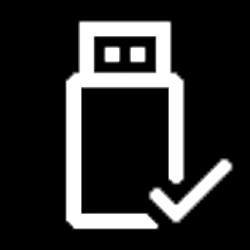This tutorial will show you how to add a SFC SCANNOW desktop context menu for all users in Windows 10 and Windows 11.
System File Checker (SFC) is a tool built into Windows that will check for system file corruption.
The SFC /SCANNOW command scans and verifies the integrity of all protected system files and replaces missing or corrupted versions with correct versions when possible. If this command discovers that a protected file has been overwritten, it retrieves the correct version of the file from the Windows image component store, and then replaces the missing or corrupted file.
You must be signed in as an administrator to add and remove the "SFC /SCANNOW" context menu.
You must be signed in as an administrator to run the SFC /SCANNOW command in the context menu.
The View SFC scan log context menu item will create a sfcdetails.txt file on your desktop containing the SFC scan details.
EXAMPLE: SFC /SCANNOW context menu and results
In Windows 11, you will need to click/tap on Show more options first by default, then click/tap on SFC /SCANNOW.
Here's How:
1 Do step 2 (add) or step 3 (remove) below for what you would like to do.
2 Add SFC /SCANNOW Context Menu
A) Click/tap on the Download button below to download the file below, and go to step 4 below.
Add_SFC_SCANNOW_context_menu.reg
Download
(Contents of REG file for reference)
Code:
Windows Registry Editor Version 5.00
[HKEY_CLASSES_ROOT\DesktopBackground\Shell\SFC]
"Icon"="WmiPrvSE.exe"
"MUIVerb"="SFC /SCANNOW"
"Position"="Bottom"
"SubCommands"=""
[HKEY_CLASSES_ROOT\DesktopBackground\shell\SFC\shell\001menu]
"HasLUAShield"=""
"MUIVerb"="Run SFC /SCANNOW"
[HKEY_CLASSES_ROOT\DesktopBackground\shell\SFC\shell\001menu\command]
@="PowerShell -windowstyle hidden -command \"Start-Process cmd -ArgumentList '/s,/k, sfc /scannow' -Verb runAs\""
[HKEY_CLASSES_ROOT\DesktopBackground\shell\SFC\shell\002menu]
"MUIVerb"="View SFC scan log"
"Icon"="imageres.dll,-102"
[HKEY_CLASSES_ROOT\DesktopBackground\shell\SFC\shell\002menu\command]
@="PowerShell (sls [SR] $env:windir\\Logs\\CBS\\CBS.log -s).Line >\"$env:userprofile\\Desktop\\sfcdetails.txt\""3 Remove SFC /SCANNOW Context Menu
This is the default setting.
A) Click/tap on the Download button below to download the file below, and go to step 4 below.
Remove_SFC_SCANNOW_context_menu.reg
Download
(Contents of REG file for reference)
Code:
Windows Registry Editor Version 5.00
[-HKEY_CLASSES_ROOT\DesktopBackground\Shell\SFC]4 Save the .reg file to your desktop.
5 Double click/tap on the downloaded .reg file to merge it.
6 When prompted, click/tap on Run, Yes (UAC), Yes, and OK to approve the merge.
7 You can now delete the downloaded .reg file if you like.
That's it,
Shawn Brink
Attachments
Last edited: