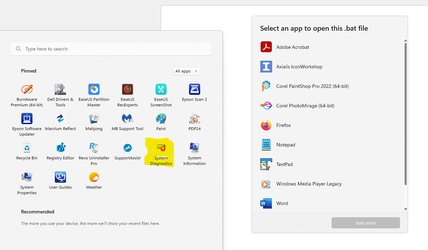I wish to run the enclosed .bat file - as administrator - from Start Menu.
Is this possible? And if so, how do I do it?
File contents
@ECHO ON
rundll32.exe pnpclean.dll,RunDLL_PnpClean /drivers/maxclean
dism /Online /Cleanup-Image /CheckHealth
dism /Online /Cleanup-Image /ScanHealth
sfc /scannow
dism /Online /Cleanup-Image /RestoreHealth
PAUSE
EXIT
Is this possible? And if so, how do I do it?
File contents
@ECHO ON
rundll32.exe pnpclean.dll,RunDLL_PnpClean /drivers/maxclean
dism /Online /Cleanup-Image /CheckHealth
dism /Online /Cleanup-Image /ScanHealth
sfc /scannow
dism /Online /Cleanup-Image /RestoreHealth
PAUSE
EXIT
Last edited:
My Computer
System One
-
- OS
- Windows 11 Pro v 23H2 (Build 22631.3520)
- Computer type
- PC/Desktop
- Manufacturer/Model
- Dell Precision 3660 Tower Workstation
- CPU
- 12th Gen Intel(R) Core(TM) i9-12900 5.10 GHz
- Motherboard
- 64-bit operating system, x64-based processor
- Memory
- 32.00 GB
- Graphics Card(s)
- Intel UHD Graphics 770
- Sound Card
- Realtek Audio
- Monitor(s) Displays
- Dell P2714H Monitor
- Screen Resolution
- 1920 x 1080
- Hard Drives
- 1 x 512GB NVME PC801 NVMe SK hynix Boot
1 x 1TB Seagate ST1000LM049-2GH172 Internal HDD
1 x 1TB Seagate STGX4000400 External HDD
1 x 2TB Seagate STGX4000400 External HDD
1 x 4TB Seagate STGX4000400 External HDD
- PSU
- 300 Watts
- Cooling
- Air
- Keyboard
- Microsoft Wired Keyboard 600
- Mouse
- Microsoft USB Basic Optical Mouse v2.0
- Browser
- Firefox
- Antivirus
- Windows Defender + Malwarebytes Premium
- Other Info
- BaseBoard Manufacturer Dell Inc.
BaseBoard Product 0J1CP3
BaseBoard Version A01