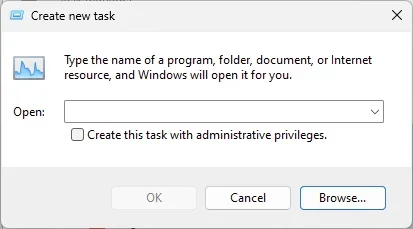JeffFinnan
Well-known member
- Local time
- 6:32 AM
- Posts
- 107
- OS
- Windows 11
I was playing around stopping One Drive and trying to set up my Documents to be just like my desktop. I cannot remember the details of what I was doing other than I ran a recent restore to get back to where I started. On doing so, the computer brings up the login screen. On entering the pin, it opens to a black screen with pointer. I can bring up Task Manager with CTRL ALT Delete. From there I can run programs via Run new task there. Programs such as Word, Firefox, Chrome, etc. work fine. I even used winver.exe to get the Windows version.
How can I get back to my normal desktop?
Thanks,
Jeff
Computer: HP Spectre x360 2-in-1 Laptop 16-f2097nr
How can I get back to my normal desktop?
Thanks,
Jeff
Computer: HP Spectre x360 2-in-1 Laptop 16-f2097nr
- Windows Build/Version
- 24H2 (OS Build 26100.4351)
My Computer
System One
-
- OS
- Windows 11
- Computer type
- PC/Desktop
- Manufacturer/Model
- Mostly Self Assembled
- CPU
- Intel i9-12900K (3.7Ghz/5.3 Ghz max turbo,16 cores)
- Motherboard
- Asus Z690-P4 D4
- Memory
- 128 GB
- Graphics Card(s)
- EVGA GeForce RTX 3070 FTW3
- Hard Drives
- Ssmsung SSD 970 EVO Plus 2TB
WDC HDD 6TB
WDC HDD 4 TB
- PSU
- SuperNOVA 850 G5, 850W
- Case
- Phanteks Enthoo Pro ES614P