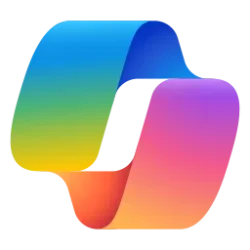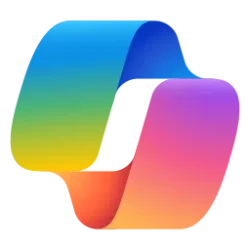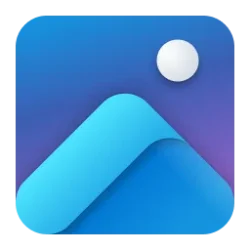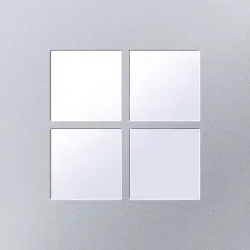Windows IT Pro Blog
Looking to pioneer innovation with greater transparency and control?
With the general availability of several new AI features first introduced at Microsoft Ignite 2024, Copilot+ PCs help address your organization's productivity pain points and transform end user experiences. Recall (preview), Click to Do (preview), improved Windows search, and use the neural processing unit (NPU) on the Copilot+ PC to run models locally, keeping your data not only local but also secure.
Let's see how to take advantage of new AI improvements in your organization while supporting your compliance requirements and change management control needs.
Deploy AI features safely with control and compliance
Grounded in responsible AI (RAI) principles, there are built-in and IT-driven policy controls available for managed devices. This applies to you if you:- Manage Windows updates on devices via Windows Update with Windows Autopatch or via Windows Server Update Services.
- Manage devices with an Enterprise (ENT) or Education (EDU) SKU or any premium SKU. Additionally, these devices must have a volume license key or be joined to a domain.
Start with built-in controls
Recall (preview), Click to Do (preview), and improved Windows search all include built-in controls.Recall (preview) is off and removed from the device by default. So, take your time to conduct compliance checks ahead of enabling this feature in your organization.
Click to Do (preview) and improved Windows search are behind temporary commercial control if you manage updates with Windows Autopatch or Windows Server Update Services. These AI features are available in the April optional non-security update and will be enabled by default in the next annual feature update.
Learn about additional built-in RAI controls, safeguards, and filters to protect privacy and manage risks.
Get features early with policies
Not interested in waiting? Take advantage of the productivity gains provided by these features early! Just configure and control access to these features for Copilot+ PCs in your organization via policy.- Enable Click to Do (preview) and improved Windows search: Enable AllowTemporaryEnterpriseFeatureControl via Group Policy or via your mobile device management (MDM) solution.
- Install Recall (preview): Enable AllowRecallEnablement. This will install Recall (preview) on the device and allow the user to enable it.
How to manage the new AI features
Recall (preview)
Remember having seen specific content on your Copilot+ PC? Recall (preview) is an AI-powered Windows feature that allows you to search across time using your language to find and reengage with content. For example, with Recall (preview) on Copilot+ PCs, it can take up to 70% less time to find and reengage with your Microsoft PowerPoint presentation. Just use your own words, no digging required. <a href="AI innovations grounded in transparency and control - Windows IT Pro Blog" target="_self" rel="nofollow noopener noreferrer">v</a>
Screenshot of the Recall (preview) timeline showing work on a Microsoft Excel document as a result of the search for related keywords.
This is now generally available<a href="AI innovations grounded in transparency and control - Windows IT Pro Blog" target="_self" rel="nofollow noopener noreferrer">ii</a> on Copilot+ PCs powered by AMD, Intel, and Qualcomm NPUs. When enabled, and a user has opted in, Recall (preview) takes frequent snapshots of your active screen. These snapshots are locally stored and encrypted, so that you have an explorable timeline of your past on your PC. Recall (preview) snapshots are available only after you authenticate using Windows Hello credentials.
Recall (preview) is off by default for organizations, so that you can adopt Recall (preview) at your own pace. To start using it today:
- Enable AllowRecallEnablement via Group Policy or CSP policy, such as in Settings Catalog in Microsoft Intune.
- Customize Recall (preview) for your users using policies to manage snapshots.

Screenshot of the Recall (preview) policy settings in the Microsoft Intune admin center.
To learn more about Recall (preview) IT controls, including granular controls for organizations with a Windows Enterprise license, please visit Manage Recall (preview) for Windows clients.
Click to Do (preview)
Click to Do (preview) saves you time by recognizing any text or image on your screen and suggesting relevant actions that integrate seamlessly into your workflows. For an image, Click to Do (preview) might suggest actions like Bing Visual Search, erasing objects, or removing the background. With Click to Do (preview) actions on a Copilot+ PC, it can take up to 55% less time to remove an object from an image you see in a PDF file. It's as easy as Win+Click.<a href="AI innovations grounded in transparency and control - Windows IT Pro Blog" target="_self" rel="nofollow noopener noreferrer">v</a>
Screenshot of Click to Do (preview) highlighting search items on the projected screen in a Microsoft Teams meeting.
Click to Do (preview) is now generally available<a href="AI innovations grounded in transparency and control - Windows IT Pro Blog" target="_self" rel="nofollow noopener noreferrer">iv</a> and off by default for commercial devices. It will be enabled by default in the next annual feature update. To start using it today:
- Enable AllowTemporaryEnterpriseFeatureControl via Group Policy or via your MDM solution.
- Use a new policy to manage Click to Do (preview) in your environment for Copilot+ PC users. Learn more about the DisableClickToDo policy.
Improved Windows search
Experience improved Windows search in File Explorer, Settings, and Windows search on your taskbar, powered by AI models. Find the document and image files on your Copilot+ PC device using associated words and phrases. You no longer need to remember the exact file names, keywords, or content. On Copilot+ PCs, it can take up to 70% less time to find an image and copy it to a new folder using improved Windows search.<a href="AI innovations grounded in transparency and control - Windows IT Pro Blog" target="_self" rel="nofollow noopener noreferrer">v</a> And, thanks to the power of the 40+ TOPS NPU onboard Copilot+ PCs, it works even if you're not connected to the internet.
Screenshot of improved Windows search showing a document thumbnail that has a matching image to the keyword in the Windows search bar.
To start using it today:
- Enable AllowTemporaryEnterpriseFeatureControl via Group Policy or via your MDM solution.
- Review your existing search policies that manage which folders and file extensions are searchable or indexable. Improved Windows search will continue to respect these policies.
Start managing your AI journey
If you're looking to adopt Copilot+ PC innovations for your organization at your own pace, try these IT controls. They are designed for you to tailor the Copilot+ PC experience and manage change to better meet the needs and requirements of your organization.For more information on all the new features available, read more on our Windows Experience Blog. Dive deeper into Responsible AI principles and multimodal functionality of Phi Silica.
To learn about new AI feature availability to your organization, visit the Windows Roadmap.
Source:

AI innovations grounded in transparency and control - Windows IT Pro Blog
Manage new AI innovations with built-in controls and policies on Copilot+ PCs.