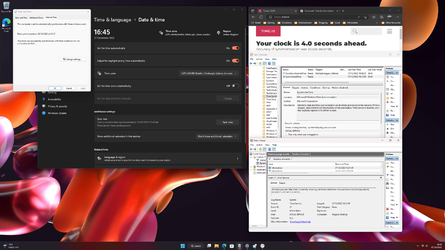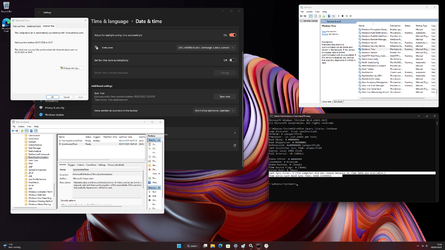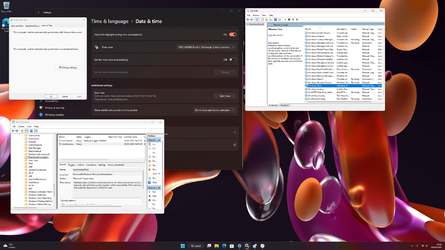Hello everyone,
While trying to shoot down a weird, unrelated bug a few months back I noticed my clock was running a little slow. With a new CMOS battery fitted, I'm noticing that the clock is now drifting ahead by about 0.3 seconds per day. I don't have a particular problem with this as drift is inevitable. What is concerning me however, is that I've noticed that Windows isn't synchronizing time automatically at all, despite 'Set the time automatically' being set in the settings menu. If I go to 'Additional Clocks', it states that 'this computer is set to automatically synchronize on a scheduled basis' with time.windows.com.
Observing the time drift over the course of a week, the clock didn't synchronize automatically at all. According to time.is, my clock was 2 seconds ahead. Again, not a huge deal, but it will begin to add up if this carries on.
Today, I tried purposefully setting the time incorrectly in the BIOS by about 2 minutes to see if there is a minimum threshold for it to trigger the synchronization, however it seemed quite happy to continue using the wrong time.
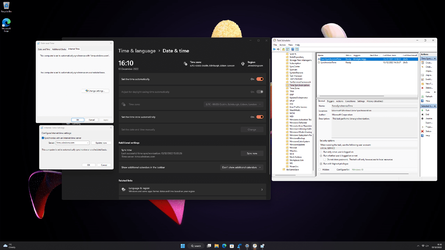
If I click on 'Sync Now' in the settings menu, toggle 'Set the time automatically' off then on again, or click 'Update now' in the Additional clocks / Internet Time tab, the clock will synchronize perfectly fine, so I'm clearly not having trouble reaching the time server. (the dates / times of last sync in the image above are the result of a manual synchronisation today)
In Task Scheduler, there are two tasks related to Time Synchronization: ForceSynchronizeTime (runs every boot, with run result 0x0) and SynchronizeTime (runs daily, but has a run result of 0x5, which, from the very limited information I can find may be an access violation error, but I can't confirm this). Neither task seems to correct the time, however.
I've tried unregistering and re-registering the time service in command prompt. I've also done the usual: SFC, DISM etc but nothing seems untoward.
I can't seem to find many other reports of this happening, so is there something I'm missing here, or has something broken recently? I reinstalled Windows 11 fresh in early October and haven't fiddled with anything settings wise, so I don't think it's user error.
While trying to shoot down a weird, unrelated bug a few months back I noticed my clock was running a little slow. With a new CMOS battery fitted, I'm noticing that the clock is now drifting ahead by about 0.3 seconds per day. I don't have a particular problem with this as drift is inevitable. What is concerning me however, is that I've noticed that Windows isn't synchronizing time automatically at all, despite 'Set the time automatically' being set in the settings menu. If I go to 'Additional Clocks', it states that 'this computer is set to automatically synchronize on a scheduled basis' with time.windows.com.
Observing the time drift over the course of a week, the clock didn't synchronize automatically at all. According to time.is, my clock was 2 seconds ahead. Again, not a huge deal, but it will begin to add up if this carries on.
Today, I tried purposefully setting the time incorrectly in the BIOS by about 2 minutes to see if there is a minimum threshold for it to trigger the synchronization, however it seemed quite happy to continue using the wrong time.
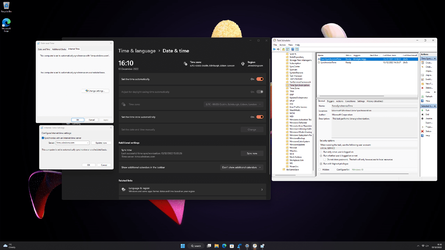
If I click on 'Sync Now' in the settings menu, toggle 'Set the time automatically' off then on again, or click 'Update now' in the Additional clocks / Internet Time tab, the clock will synchronize perfectly fine, so I'm clearly not having trouble reaching the time server. (the dates / times of last sync in the image above are the result of a manual synchronisation today)
In Task Scheduler, there are two tasks related to Time Synchronization: ForceSynchronizeTime (runs every boot, with run result 0x0) and SynchronizeTime (runs daily, but has a run result of 0x5, which, from the very limited information I can find may be an access violation error, but I can't confirm this). Neither task seems to correct the time, however.
I've tried unregistering and re-registering the time service in command prompt. I've also done the usual: SFC, DISM etc but nothing seems untoward.
I can't seem to find many other reports of this happening, so is there something I'm missing here, or has something broken recently? I reinstalled Windows 11 fresh in early October and haven't fiddled with anything settings wise, so I don't think it's user error.
- Windows Build/Version
- Windows 11 Pro Version 22H2 (OS Build 22621.900)
My Computer
System One
-
- OS
- Windows 11 Pro
- Computer type
- PC/Desktop
- CPU
- Intel i7 10700K
- Motherboard
- ASUS Maximus XII Hero Wi-Fi
- Memory
- 32GB Corsair Vengeance RGB 3600MHz
- Graphics Card(s)
- ASUS Strix RTX 3080 LHR
- Monitor(s) Displays
- ASUS TUF Gaming VG27AQL1A
- Screen Resolution
- 2560x1440
- Hard Drives
- Samsung 970 EVO Plus 500 GB
Samsung 860 EVO 2TB
Samsung 850 EVO 1TB (x2)
- PSU
- Corsair HX1200i
- Case
- Corsair 5000D Airflow
- Keyboard
- Corsair K70 RGB Mk. II
- Mouse
- Corsair Dark Core Pro