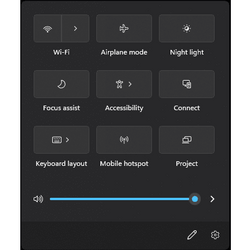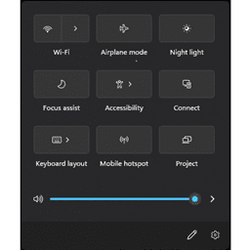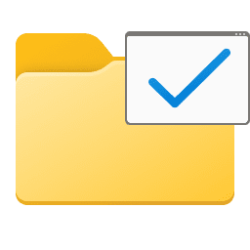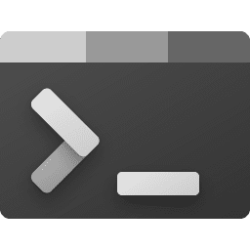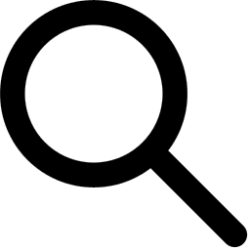This tutorial will show you how to backup and restore Quick Settings for your account in Windows 11.
The lower right corner of Taskbar in Windows 11 has a button for the Notification Center (Win+N) and Quick Settings (Win+A).
Quick Settings is the place for you to quickly manage and access settings like Volume, Brightness, Wi-Fi, Bluetooth, Airplane mode, Battery saver, Night light, Mobile hotspot, Accessibility, Nearby sharing, and Project.
After you edit quick settings to add and remove quick settings you want, you can back up your changes to be able to restore later.
Starting with Windows 11 build 25967 (Canary), Microsoft is trying out a scrollable view of quick settings to some Windows Insiders in the Canary Channel as part of evaluating effectiveness of different layouts. As part of the change, rather than having to edit the list to add new quick actions, the user now has a scrollable list of quick actions that can be rearranged.
EXAMPLE: Quick Settings
1 Click/tap on the Download button below to download the .bat file below.
Backup_Quick_Settings.bat
(BAT file contents for reference)
Code:
REG EXPORT "HKCU\Control Panel\Quick Actions" "%userprofile%\Desktop\My_Quick_Settings-backup.reg" /y2 Save the .bat file to your desktop.
3 Unblock and run the .bat file.
4 A My_Quick_Settings-backup.reg file will now be created on your desktop. This .reg file is your quick settings backup, and cannot be renamed to use in Option Two.
5 You can now delete the downloaded .bat file if you like.
1 Move or copy the My_Quick_Settings-backup.reg file created by Option One to your desktop.
2 Click/tap on the Download button below to download the .bat file below.
Restore-Quick_Settings.bat
(BAT file contents for reference)
Code:
REG DELETE "HKCU\Control Panel\Quick Actions" /F
REG IMPORT "%userprofile%\Desktop\My_Quick_Settings-backup.reg"
taskkill /f /im explorer.exe
start explorer.exe3 Save the .bat file to your desktop.
4 Unblock and run the .bat file.
5 You will now notice a command prompt quickly open and close, and your desktop quickly flash as the explorer process is restarted to apply.
6 You can now delete the downloaded .bat file if you like.
That's it,
Shawn Brink
Related Tutorials
- Enable or Disable Quick Settings in Windows 11
- Open Quick Settings in Windows 11
- Rearrange Quick Actions in Quick Settings in Windows 11
- Add or Remove Quick Settings in Windows 11
- Enable or Disable Editing Quick Settings in Windows 11
- Enable or Disable Simplified Quick Settings in Windows 11
- Reset Quick Settings in Windows 11
Attachments
Last edited: