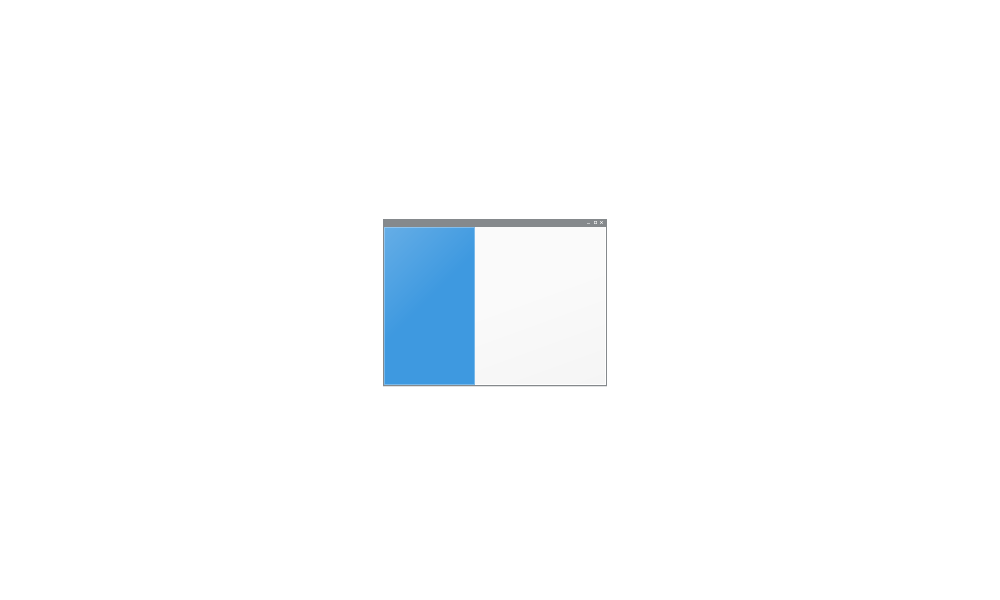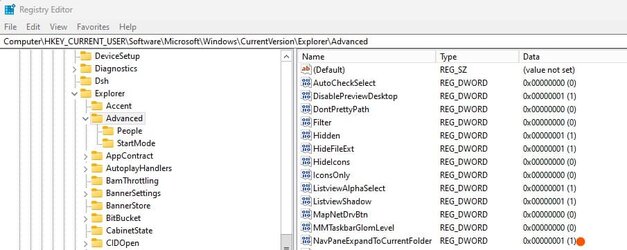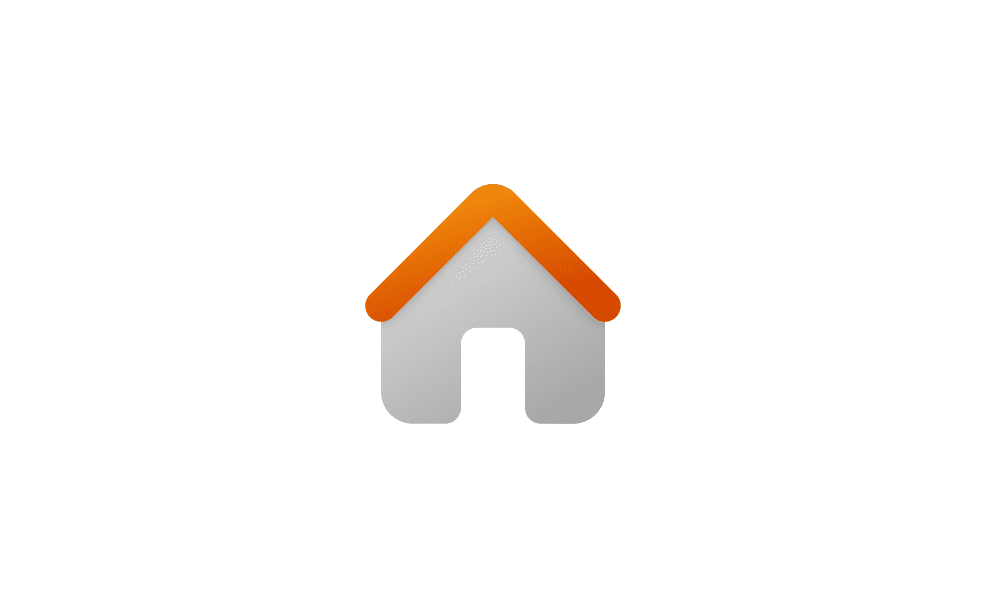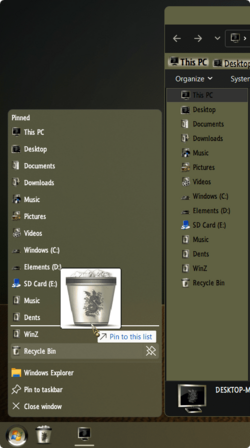I find this feature incredibly annoying and have tried many times to prevent it, but when dragging a file into the navigation pane, I do not want it to auto expand any folder that I happen to hover on. Is there a way to block this entirely or if not, then change the hover time sensitivity?
I am using Version 21H2(OS build 19044.2130)
I am using Version 21H2(OS build 19044.2130)
My Computer
System One
-
- OS
- Windows 11
- Computer type
- PC/Desktop
- Manufacturer/Model
- Self
- CPU
- i7-10700K
- Motherboard
- Ausus Prime B460M-!
- Memory
- 16Gb
- Graphics Card(s)
- Intel Onboard graphics
- Sound Card
- None
- Monitor(s) Displays
- 1
- Screen Resolution
- 1920x1080
- Hard Drives
- Samsung 970 EVO Plus NVMe M.2
- PSU
- EFGA 550 G2
- Case
- None
- Cooling
- CPU stock cooler only
- Keyboard
- Razer Black Widwo