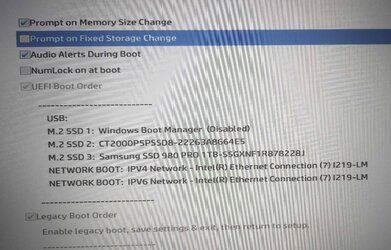I recently installed a new 2TB M.2 SSD into my HP Zbook 17 G5 laptop when it boots up the order in which it boots up is different to the old way , I cloned the old drive onto the new drive using Macrium Reflect, I still have the old SSD installed in case there are any problems with the new drive but have is disabled, when I look in the Bios settings the old drive is first in the list, anyone know why this is and if the list needs updating how I go about it.
Attachments
My Computer
System One
-
- OS
- Windows 11 pro
- Computer type
- Laptop
- Manufacturer/Model
- HP Zbook
- CPU
- Intel(R) Core(TM) i7-8850H CPU @ 2.60GHz 2.59 GHz
- Motherboard
- HP 842D
- Memory
- 32GB
- Graphics Card(s)
- Nvidia Quadro P3200
- Hard Drives
- Samsung 980 1TB M.2
Toshiba KXG50ZNV512G M.2
Crucial P5 Plus 2TB M.2
- Mouse
- MX Master 3
- Internet Speed
- 500MBPS
- Browser
- Chrome, Edge
- Antivirus
- Windows defender