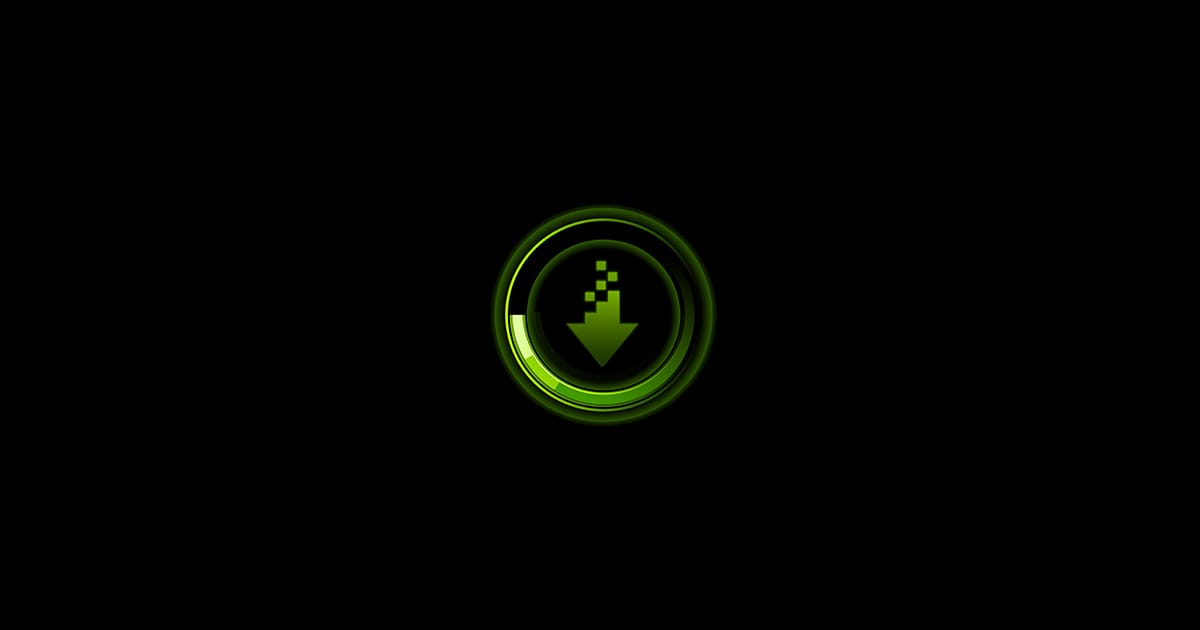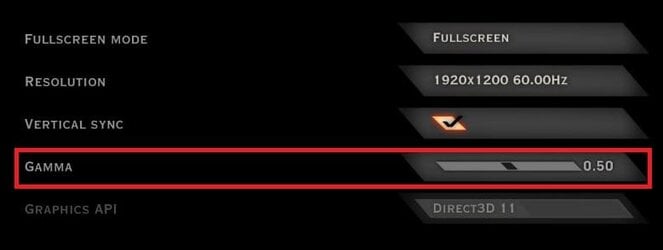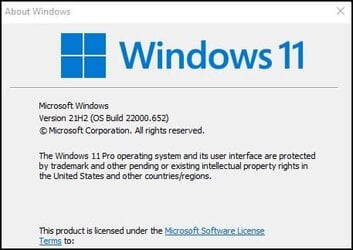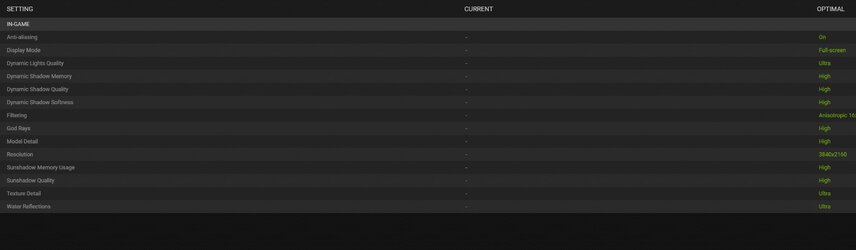KasunLee
Member
- Local time
- 3:08 PM
- Posts
- 11
- OS
- Windows 11
Winver: (Windows 11) Version 21H2 (OS Build 22000.613)
VGA: NVIDIA GeForce MX130
Hello.
I upgraded to Windows 11 and updated all the display drivers etc. Now when I play Some games I have an issue with the screen Brightness. When I load the game and increase the brightness using keyboard function keys, and then when I switch back to another app/desktop, the brightness automatically goes way down -- so I have to up the brightness again when I switch back to the game. I'm on High-Performance mode and I do not have the Adaptive Brightness option on Settings to turn it on or off (So I don't know if it's on). And I can't find such a setting on Intel Graphics Command Center or Nvidia control panel either. This problem Did Not exist on Windows 10.
Does anyone know what's going on? Is it a Win11 bug, probably?
Thanks!
VGA: NVIDIA GeForce MX130
Hello.
I upgraded to Windows 11 and updated all the display drivers etc. Now when I play Some games I have an issue with the screen Brightness. When I load the game and increase the brightness using keyboard function keys, and then when I switch back to another app/desktop, the brightness automatically goes way down -- so I have to up the brightness again when I switch back to the game. I'm on High-Performance mode and I do not have the Adaptive Brightness option on Settings to turn it on or off (So I don't know if it's on). And I can't find such a setting on Intel Graphics Command Center or Nvidia control panel either. This problem Did Not exist on Windows 10.
Does anyone know what's going on? Is it a Win11 bug, probably?
Thanks!
- Windows Build/Version
- (Windows 11) Version 21H2 (OS Build 22000.613)
My Computer
System One
-
- OS
- Windows 11
- Computer type
- Laptop
- Manufacturer/Model
- Asus ViVOBook 515 X510UF
- CPU
- Intel(R) Core(TM) i7—8550U CPU @ 1.8OGHz (s CPUS), ~2.U
- Motherboard
- AsusTech Computer Inc. XS10UF - Kaby Lake
- Memory
- 8.00 GB
- Graphics Card(s)
- NVIDIA GeForce MX130 2GB, Intel(R) UHD Graphics 620 1GB
- Sound Card
- Synaptics SmartAudio HD
- Monitor(s) Displays
- Asus monitor (laptop)
- Screen Resolution
- 1920 x 1080 X 60 hertz
- Hard Drives
- Internal: TOSHIBA MQO4ABF100, 931.51 GB
External-1: StoreJet Transcend USB Device, 931.51 GB
External-1: StoreJet Transcend USB Device, 500 GB
- Keyboard
- Asus PC/AT Enhanced PS/2 Keyboard
- Mouse
- A4Tech USB Input Mouse
- Internet Speed
- DOWNLOAD 66.29 Mbps, UPLOAD 16.38 Mbps, PING 16 ms
- Browser
- Firefox, Opera, Edge (rately used)
- Antivirus
- Kaspersky Cloud Free, Defender optional