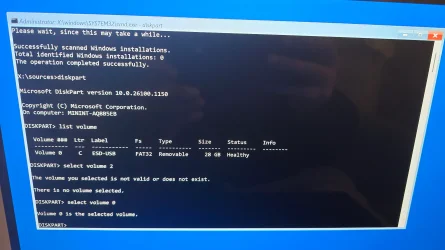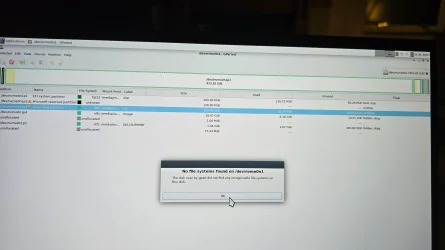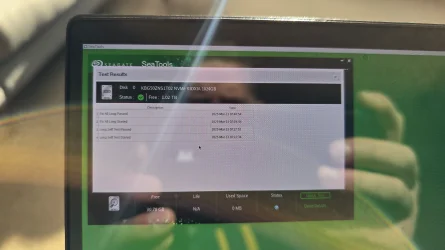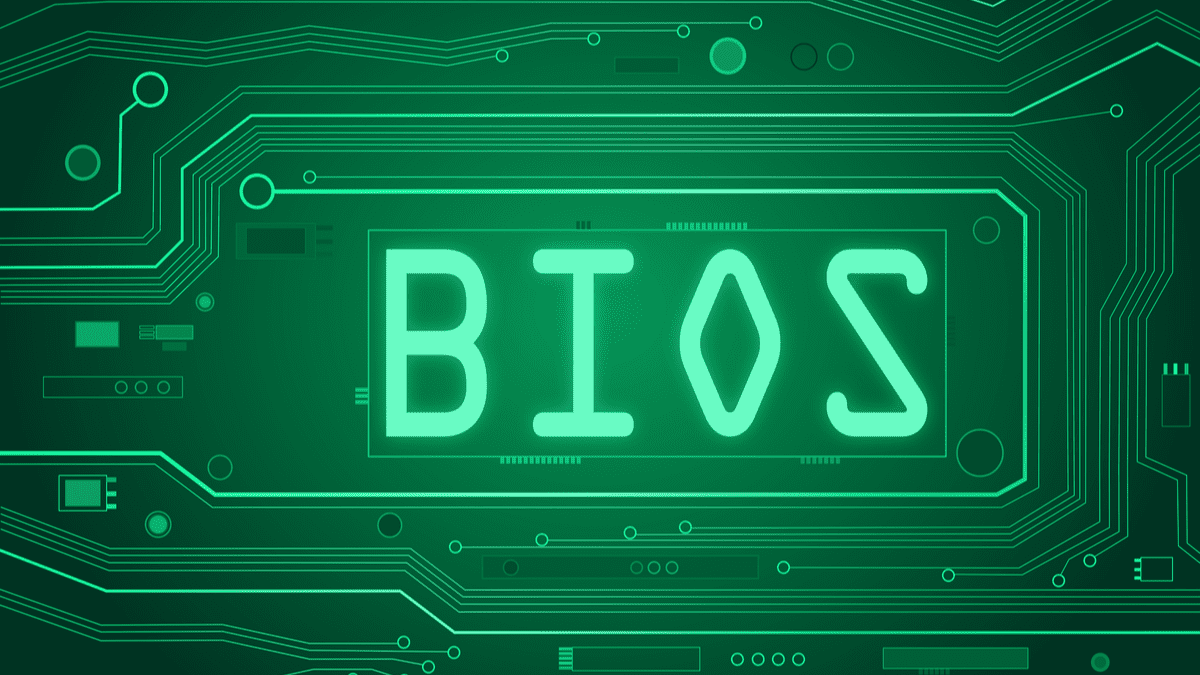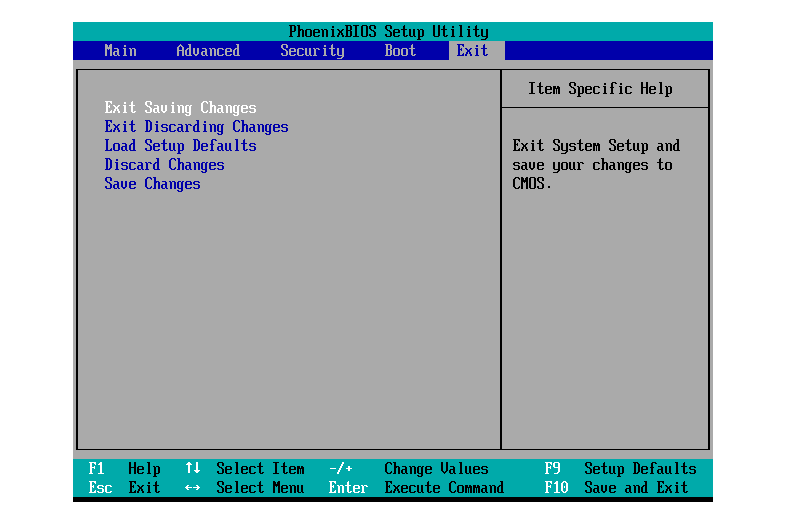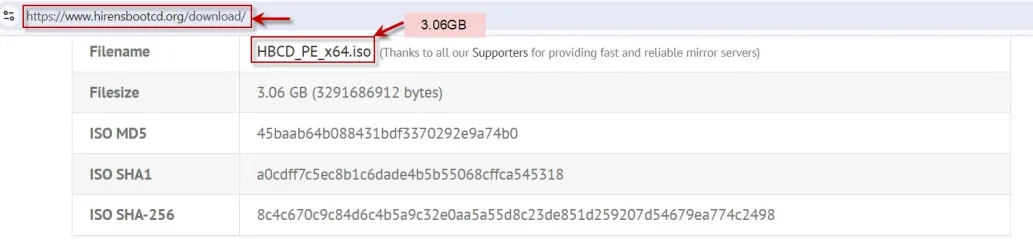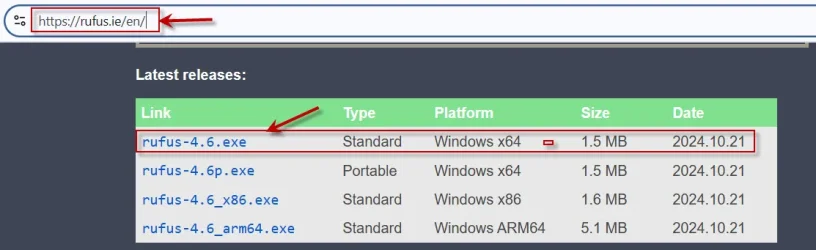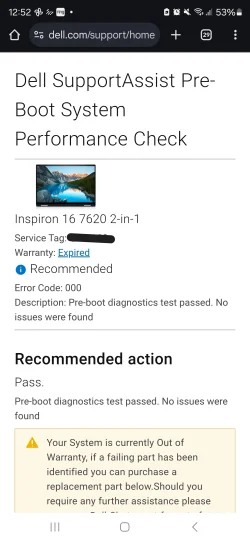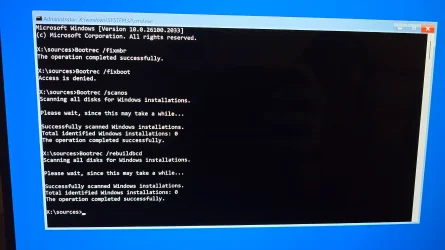Rich964327
Member
- Local time
- 7:53 AM
- Posts
- 18
- OS
- Windows 11
Hello,
I have a Dell Inspiron 16 2-in-1 (7620) with a 1TB NVMe KIOXIA 1024GB hard drive.
The other day the laptop randomly refused to boot and throws the error
“Error Code 0xc000034 "There is an invalid object in the Boot Configuration Data Store".
I cannot get the laptop to boot to Windows 11 at all and if I try to boot to the windows recovery environment via F1 it doesn't work and the laptop just reboots back to BSOD.
I wanted to check if the NVME was healthy and so I booted to “Seatools” via reconfiguring the Bios boot sequence and running it via a USB drive. Seatools is showing the hard drive is healthy:
/Dev/nvme0n1
Can anyone advise on what might be causing this sudden BSOD and how I fix it please?
p.s. I have posted on the Windows support forum and have been simply advised to reinstall windows but I wondered if there was any other suggestions
p.p.s I do not know hopw to run the V2 Log collector as the only way i can get to command prompt is vis Windows Recovery Media USB. Is it possible in such instances to run V2 Log Collector from there?
I have a Dell Inspiron 16 2-in-1 (7620) with a 1TB NVMe KIOXIA 1024GB hard drive.
The other day the laptop randomly refused to boot and throws the error
“Error Code 0xc000034 "There is an invalid object in the Boot Configuration Data Store".
I cannot get the laptop to boot to Windows 11 at all and if I try to boot to the windows recovery environment via F1 it doesn't work and the laptop just reboots back to BSOD.
I wanted to check if the NVME was healthy and so I booted to “Seatools” via reconfiguring the Bios boot sequence and running it via a USB drive. Seatools is showing the hard drive is healthy:
- KBG50ZNS1T02 NVMe KIOXIA 1024GB - NVME
- Disk 0
- Free = 1.02 TB (Bit weird the whole disk is showing as free space???)
- Long Self Test = PASSED
- Fix All Long = PASSED
/Dev/nvme0n1
- P1 = EFI system partition with the label "ESP”
- P2 = Microsoft reserved partition. This has a warning triangle against it but no drive label?
- P3 = Basis data partition with the label "OS” This is listed as not mounted???
- Unallocated
- P5 = DELL SUPPORT
- Unallocated
- I booted the Win11 recovery environment via the USB
- I tried the "Troubleshoot"then
- "Start-up repair" option and got the result
- "Start-up repair couldn't repair your PC. Press advanced options to try top repair your PC, or shut down to turn off your PC. Log file: "
- I tried "Advanced Options”then
- "Repair my pc" then
- "Command prompt" then
- “X:\sources> bootrec /FixMbr"
- “The operation completed successfully”
- “X:\sources> bootrec /FixBoot"
- “Access is denied”
- “X:\sources> diskpart” then
- “DISKPART> list disk”
Can anyone advise on what might be causing this sudden BSOD and how I fix it please?
p.s. I have posted on the Windows support forum and have been simply advised to reinstall windows but I wondered if there was any other suggestions
p.p.s I do not know hopw to run the V2 Log collector as the only way i can get to command prompt is vis Windows Recovery Media USB. Is it possible in such instances to run V2 Log Collector from there?
My Computer
System One
-
- OS
- Windows 11
- Computer type
- Laptop
- Manufacturer/Model
- Dell Inspiron 16 2-in-1 (7620)
- CPU
- 12th Gen Intel(R) Core(TM) i7-1260P
- Memory
- 16384 MB 3200 MHz DDR4 SDRAM
- Graphics Card(s)
- Nvidia Geforce MX550
- Sound Card
- Realtek ALC3254
- Monitor(s) Displays
- 16" UHD+
- Screen Resolution
- 3840 by 2400
- Hard Drives
- KBG50NZS1T02 NVMe KIOXI 1024 (M.2 PCIe SSD)