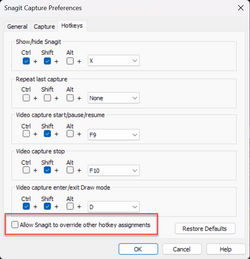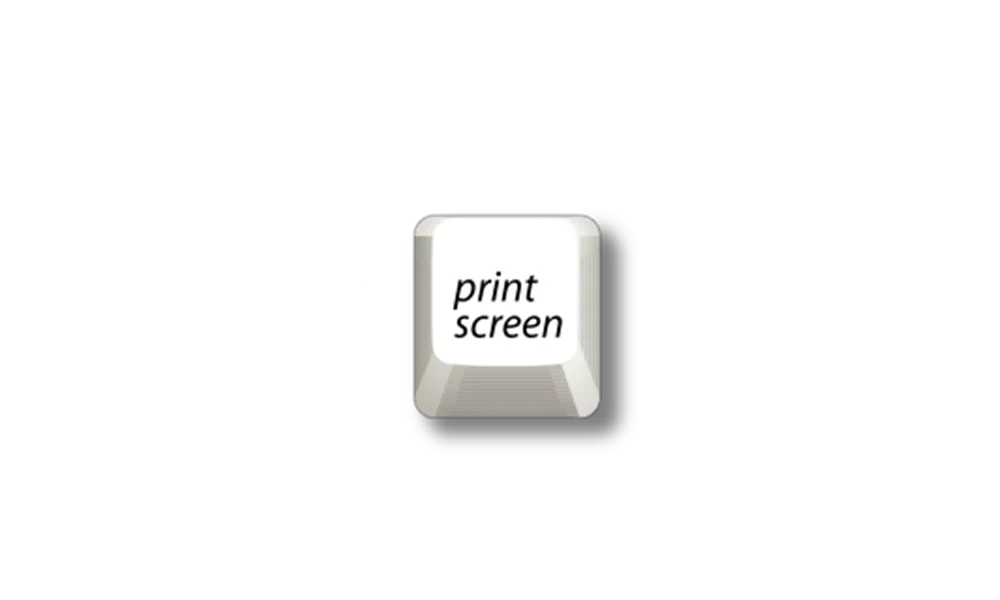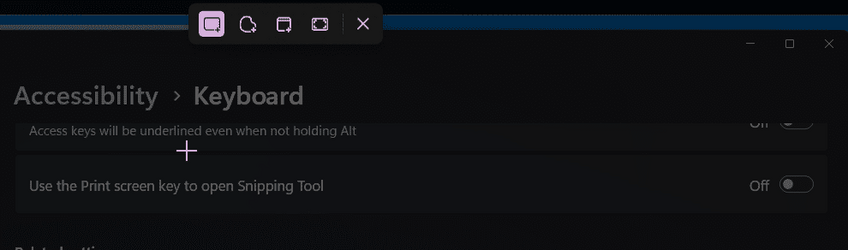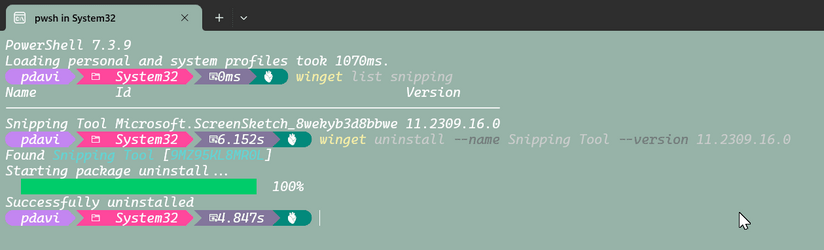dlhtox
New member
- Local time
- 4:39 AM
- Posts
- 4
- OS
- Windows 11
Hello smart people!
I have an issue where I cannot for the life of me disable the Snipping Tool. I want to be able to use Snagit 2023 with the PrtScrn button but no matter WHAT the snipping tool comes up.
I am on the latest build of Windows 11 Pro (22621.1413).
I have done all of the Googled things to disable it.
And I rebooted the computer after each step above just for good measure.
This is what comes up when I press PrtScrn
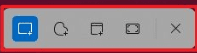
Thanks so much for reading this.
I have an issue where I cannot for the life of me disable the Snipping Tool. I want to be able to use Snagit 2023 with the PrtScrn button but no matter WHAT the snipping tool comes up.
I am on the latest build of Windows 11 Pro (22621.1413).
I have done all of the Googled things to disable it.
- Turn off "Use the print screen" to open screen snipping under Settings -> Accessibility ->Keyboard

- Add 32-bit Dword called "PrintScreenKeyForSnippingEnabled" to registry under "Computer\HKEY_CURRENT_USER\Control Panel\Keyboard"

- "Do not Allow Snipping Tool To Run" set to Enabled using Group Policy (GPEDIT.MSC) and going to User Configuration -> Administrative Templates -> Windows Components -> Tablet PC -> Accessories
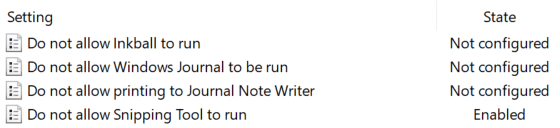
- Uninstall Snipping Tool
(Just searched for Snipping Tool, and right-clicked and clicked Uninstall. It no longer shows up as a Windows Feature
And I rebooted the computer after each step above just for good measure.
This is what comes up when I press PrtScrn
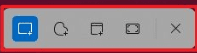
Thanks so much for reading this.
My Computer
System One
-
- OS
- Windows 11