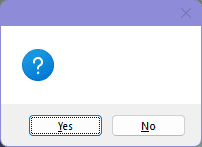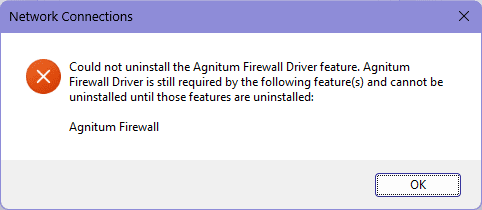Help Please
New member
- Local time
- 12:36 AM
- Posts
- 3
- OS
- Windows 11 22H2
I've only just upgraded to Windows 11 and it's already a disaster right out of the gate. I'm running Outpost Firewall Pro 9.3 (4934.708.2079), which I'm fairly sure was the last version released. It's an antique piece of software that was bought up by a competitor many years ago and then promptly killed off. Paying for another firewall is out of the question, and the last time I had a look at the free ones, they were garbage.
With that preamble out of the way, here's the actual issue that I'd greatly appreciate help with:
With that preamble out of the way, here's the actual issue that I'd greatly appreciate help with:
- There's no way to open the Advanced Settings window. Both systray icon menu - Advanced Settings and Settings window - Settings - Advanced Settings don't do anything. Settings window - Firewall - double-clicking on a program does nothing (it's supposed to open its rules window). Repeating this last action a few times crashes the program (the window and systray icon silently vanish).
- My first thought was to reinstall the firewall. Trying to do so brings up a blank dialog box. Answering either Yes or No makes no difference; nothing happens.
- The firewall's notification popups also appear to be blank, though that's the least of my worries right now.
- I thought my custom DPI/scaling might be an issue — though it wasn't in Windows 10 — but there's no difference after resetting to the default value and logging out.
- I already have the latest graphics driver.
- I ran sfc /scannow which has never solved any problem and unsurprisingly that's the case again here. It didn't find any integrity violations.
- Windows Build/Version
- Windows 11 Pro 22H2 build 22621.1992
Attachments
My Computer
System One
-
- OS
- Windows 11 22H2