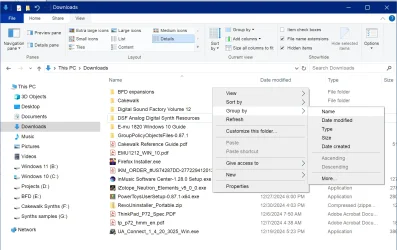Ed McCauley
Well-known member
- Local time
- 7:09 PM
- Posts
- 61
- OS
- Windows 11 Pro 23H2
Win 11 Pro Ver: 24H2
How can I *permanently* change the Downloads folder format from "today", "yesterday", etc. to a standard format?
How can I *permanently* change the Downloads folder format from "today", "yesterday", etc. to a standard format?
- Windows Build/Version
- Win 11 Pro Ver: 24H2
My Computer
System One
-
- OS
- Windows 11 Pro 23H2
- Computer type
- Laptop
- Manufacturer/Model
- Dell/Precision 351
- CPU
- Intel i7 2.60Ghz
- Motherboard
- ???
- Memory
- 16GB
- Graphics Card(s)
- Nvidia Quadro P620 + Intel UHD Graphics 630
- Sound Card
- Realtek
- Monitor(s) Displays
- Laptop screen only
- Screen Resolution
- 1920x1080p
- Hard Drives
- PC SN730 NVMe WDC 512GB
- Mouse
- Logitech Gaming Mouse G600