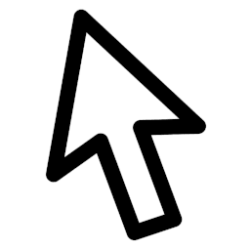This tutorial will show you how to change the key text size on the touch keyboard for your account in Windows 11.
Windows 11 includes a touch keyboard you can click/tap on to enter text. This can be handy if you have a PC with a touchscreen without a physical keyboard.
You can change the key text size to be small (default), medium, or large on the touch keyboard.
Contents
- Option One: Change Key Text Size on Touch Keyboard in Settings
- Option Two: Change Key Text Size on Touch Keyboard using REG file
EXAMPLE: Small, medium, and large key text size on touch keyboard
1 Open Settings (Win+I).
2 Click/tap on Personalization on the left side, and click/tap on Touch keyboard or Text input on the right side. (see screenshots below)
3 Under Keyboard theme, select Small (default), Medium, or Large in the Key text size drop menu for what you want. (see screenshots below)
In Windows 11 build 22504 and higher, you will need to click/tap on Touch keyboard to expand it open first.
4 You can now close Settings if you like.
1 Do step 2 (small), step 3 (medium), or step 4 (large) below for what you want.
2 Use Small Key Text Size on Touch Keyboard
This is the default setting
A) Click/tap on the Download button below to download the file below, and go to step 5 below.
Small_key_text_size_on_touch_keyboard.reg
(Contents of REG file for reference)
Code:
Windows Registry Editor Version 5.00
[HKEY_CURRENT_USER\Software\Microsoft\TabletTip\1.7]
"KeyLabelSize"=dword:000000003 Use Medium Key Text Size on Touch Keyboard
A) Click/tap on the Download button below to download the file below, and go to step 5 below.
Medium_key_text_size_on_touch_keyboard.reg
(Contents of REG file for reference)
Code:
Windows Registry Editor Version 5.00
[HKEY_CURRENT_USER\Software\Microsoft\TabletTip\1.7]
"KeyLabelSize"=dword:000000014 Use Large Key Text Size on Touch Keyboard
A) Click/tap on the Download button below to download the file below, and go to step 5 below.
Large_key_text_size_on_touch_keyboard.reg
(Contents of REG file for reference)
Code:
Windows Registry Editor Version 5.00
[HKEY_CURRENT_USER\Software\Microsoft\TabletTip\1.7]
"KeyLabelSize"=dword:000000025 Save the REG file to your desktop.
6 Double click/tap on the downloaded REG file to merge it.
7 When prompted, click/tap on Run, Yes (UAC), Yes, and OK to approve the merge.
8 You can now delete the downloaded REG file if you like.
That's it,
Shawn Brink
Related Tutorials
- Open Touch Keyboard in Windows 11
- Show or Hide Touch Keyboard icon on Taskbar System Tray in Windows 11
- Turn On or Off Show Touch Keyboard when No Keyboard Attached in Windows 11
- Turn On or Off Key Background for Touch Keyboard in Windows 11
- Change Touch Keyboard Size in Windows 11
- Change Touch Keyboard Layout in Windows 11
- Reset Touch Keyboard Default Open Position in Windows 11
- Enable or Disable Touch Keyboard Typing Sound in Windows 11
- Turn On or Off Show Voice Typing Mic Button on Touch Keyboard in Windows 11
- Turn On or Off Touch Keyboard Capitalize First Letter of Each Sentence in Windows 11
- Turn On or Off Touch Keyboard Add Period after Double-tap Spacebar in Windows 11
- Enable or Disable Shift Lock on Touch Keyboard in Windows 11
Attachments
Last edited: