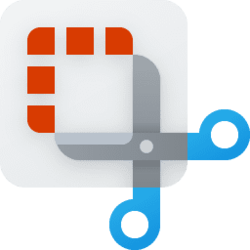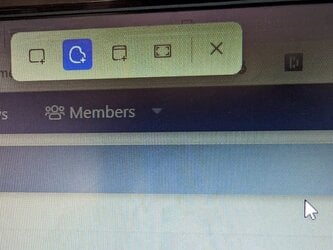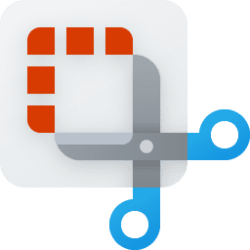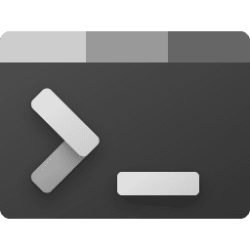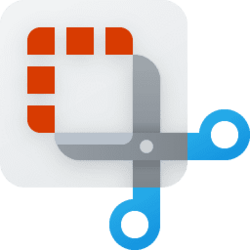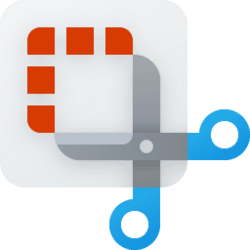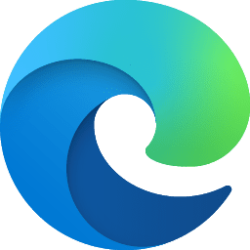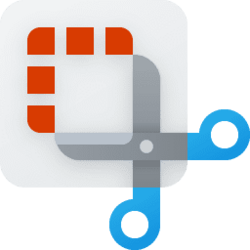This tutorial will show you how to change the Snipping Tool app theme to light mode, dark mode, or use system setting for your account in Windows 11.
v
The Snipping Tool app includes a built-in screen recorder and allows you to quickly take and annotate screenshots, photos and other images with your pen, touch, or mouse and save, paste or share with other apps.
You can select to use a light, dark, or system setting app theme for the Snipping Tool app.
Here's How:
1 Open the Snipping Tool app. (see screenshot below)
2 Click/tap on the See more (3 dots) button, and click/tap on Settings. (see screenshot below)
3 Under Appearance, click/tap on App theme to expand it open. (see screenshots below)
4 Under App theme, select (dot) Light, Dark, or Use system setting (default) for what you want.
5 You will see your theme change applied the next time you open the Snipping Tool app.
That's it,
Shawn Brink
Related Tutorials
- Choose Dark or Light Mode for Colors in Windows 11
- Take and Annotate Screenshots with Snip & Sketch app in Windows 11
- Record Screen with Snipping Tool app in Windows 11
- Enable or Disable Use Print Screen Key to Open Screen Snipping in Windows 11
- Turn On or Off Auto Copy Changes to Clipboard for Snipping Tool in Windows 11
- Enable or Disable Snipping Tool Auto Save Screenshots in Windows 11
- Turn On or Off Ask to Save Edited Screenshots for Snipping Tool in Windows 11
- Turn On or Off Multiple Windows for Snipping Tool in Windows 11
- Turn On or Off Add Screenshot Border for Snipping Tool in Windows 11
Attachments
Last edited: