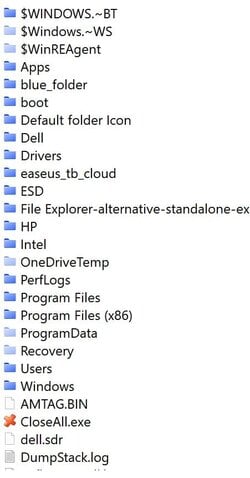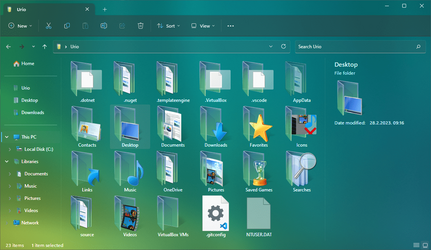jirkaxxl
Active member
- Local time
- 11:51 AM
- Posts
- 8
- OS
- Windows 11 Pro
Hey guys!
I need (Windows 11 Pro):
1) Change the default icon of all folders on my PC (including those I will create in the future).
2) Change the default icons of the Desktop folder (C:\Users\MyName\Desktop). It does not have a Customize tab in the properties.
Any ideas? Thank you!
I need (Windows 11 Pro):
1) Change the default icon of all folders on my PC (including those I will create in the future).
2) Change the default icons of the Desktop folder (C:\Users\MyName\Desktop). It does not have a Customize tab in the properties.
Any ideas? Thank you!
- Windows Build/Version
- Windows 11 Pro (22H2)
My Computer
System One
-
- OS
- Windows 11 Pro
- Computer type
- Laptop
- Manufacturer/Model
- Dell G7 17 (7790-68886)
- CPU
- Intel Core i7-9750H
- Memory
- 16 GB RAM (DDR4)
- Graphics Card(s)
- nVidia GeForce GTX 1660 Ti (6 GB GDDR6)
- Antivirus
- Microsoft Defender