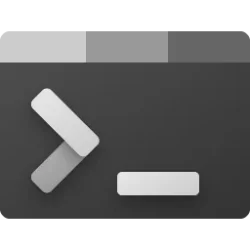This tutorial will show you how to change the theme to light mode, dark mode, or use system setting in the Windows Terminal app for your account in Windows 10 and Windows 11.
Windows Terminal is a modern host application for the command-line shells you already love, like Command Prompt, PowerShell, and bash (via Windows Subsystem for Linux (WSL)). Its main features include multiple tabs, panes, Unicode and UTF-8 character support, a GPU accelerated text rendering engine, and the ability to create your own themes and customize text, colors, backgrounds, and shortcuts.
You can select to use a light, dark, or Windows system settings theme in the Windows Terminal app.
Reference:

Windows Terminal Appearance Settings
Learn how to customize appearance settings within Windows Terminal.
learn.microsoft.com
Here's How:
1 Open Windows Terminal.
2 Click/tap on the down arrow button on the top bar, and click/tap on Settings Ctrl + , (comma). (see screenshot below)
3 Click/tap on Appearance in the left pane. (see screenshot below)
4 Select a Dark (default), Light, or Use Windows theme theme for what you want in the Application Theme drop menu.
5 Click/tap on Save at the bottom to apply.
6 You can now close the Settings tab or Windows Terminal if you like.
That's it,
Shawn Brink
Last edited: