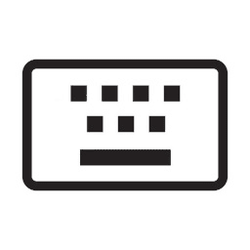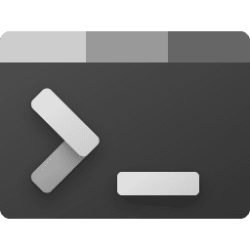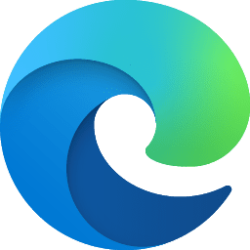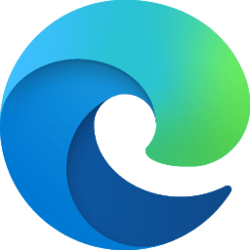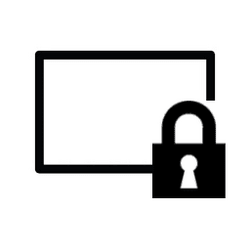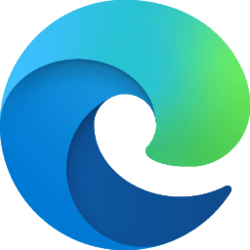This tutorial will show you how to change the theme for clipboard (Win+V), touch keyboard, voice typing, emoji and more for your account in Windows 11.
Starting with Windows 11 build 22504, to further personalize your Windows text input experience, Microsoft has expanded the 13 themes for the touch keyboard to now apply to other input experiences, including IMEs, the emoji panel, and voice typing. Also available for all themed experiences is the theme engine that allows you to create a fully customized theme including background images.
You can choose to use a default or custom theme for text input. A custom theme allows you to choose a custom background color, background picture, accent color, text color, and touch keyboard key background color, transparency, and text color.
Text input theme settings are saved to the registry key below for the current user.
HKEY_CURRENT_USER\Software\Microsoft\TabletTip\1.7
EXAMPLE: Custom theme for clipboard, emoji panel, touch keyboard, and voice typing
Here's How:
1 Open Settings (Win+I).
2 Click/tap on Personalization on the left side, and click/tap on Text input on the right side. (see screenshots below)
3 Do step 4 (select theme) or step 5 (custom theme) below for which text input theme you want.
4 Select Text Input Theme
A) Under Theme, click/tap on a theme you want to use. (see screenshot below)
5 Select or Edit Custom Text Input Theme
A) Under Theme, click/tap on either Custom theme or Edit button of a custom theme. (see screenshots below)
B) Customize the theme how you want, and click/tap on Save when finished. (see screenshot below)
That's it,
Shawn Brink
Attachments
Last edited: