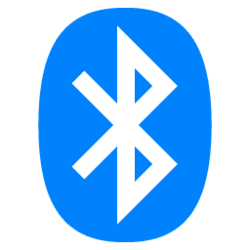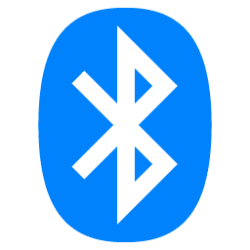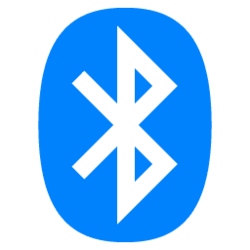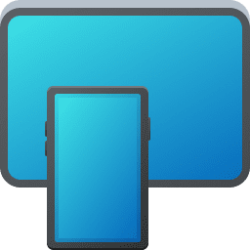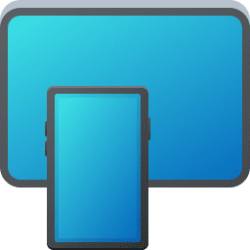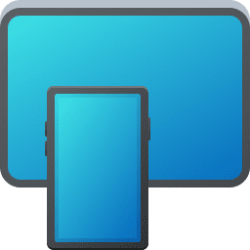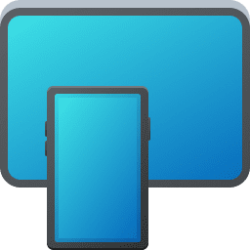This tutorial will show you how to check the battery level percentage of your Bluetooth devices that support this feature in Windows 11.
Bluetooth is a short range wireless technology which enables wireless data transmission between two Bluetooth enabled devices located nearby each other.
There are many different types of Bluetooth enabled devices you can add and pair to your PC, such as a pen, mobile phones, wireless headsets, speakers, fitness trackers, mouse, keyboard, etc...
You can check the battery level of your Bluetooth devices. For Bluetooth devices that support this feature, the battery percentage will update whenever your PC and the device are connected.
This feature can be handy to help see the battery level real status, and charge as needed before the Bluetooth device powers off from a dead battery.
Contents
- Option One: Check Battery Level of Bluetooth Devices on "Bluetooth & devices" page in Settings
- Option Two: Check Battery Level of Bluetooth Devices on "Bluetooth & devices" > "Devices" page in Settings
1 Open Settings (Win+I).
2 Click/tap on Bluetooth & devices on the left side. (see screenshot below)
3 If the Bluetooth device is currently connected, you can see its battery percentage (if supported) at the top.
Check Battery Level of Bluetooth Devices on "Bluetooth & devices" > "Devices" page in Settings
1 Open Settings (Win+I).
2 Click/tap on Bluetooth & devices on the left side, and click/tap on Devices on the right side. (see screenshot below)
3 Look for the battery percentage (if supported ) of your Bluetooth device(s) on the right side. (see screenshot below)
That's it,
Shawn Brink
Attachments
Last edited: