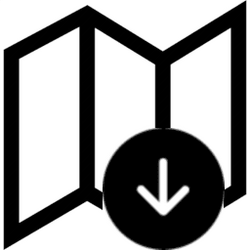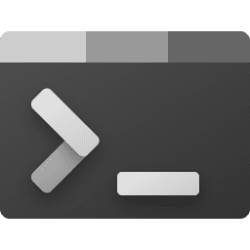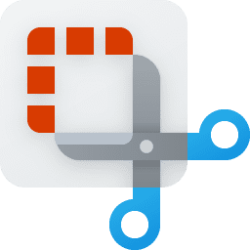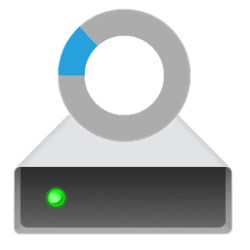This tutorial will show you how to manually check for updates of downloaded offline maps in Windows 11.
Whether you’re driving, walking, or taking the bus, Maps for Windows 11 gets you there. Get directions and choose from alternate routes, or plan a longer trip with multiple stops.
You can download maps, and use the Maps app to search for and get directions, even when you are offline.
By default, Windows will automatically update maps when plugged in and not on a metered connection.
You can also manually check for updates for downloaded offline maps at any time while connected to the internet.
By the end of 2023, offline maps will no longer be available in the Maps app. After that date you will now be able to view offline maps in the app.
Here's How:
1 Open Settings (Win+I).
2 Click/tap on Apps on the left side, and click/tap on Offline maps on the right side. (see screenshot below)
3 Click/tap on Map updates to expand it open. (see screenshot below step 4)
4 Click/tap on the Check now button to the right of Check for map updates. (see screenshot below)
5 Perform an available action below: (see screenshots below)
- If you get "Good news - your maps are already up to date", then you're done.
- If map updates were found, then click/tap on Install now.
6 You can now close Settings if you like.
That's it,
Shawn Brink
Attachments
Last edited: