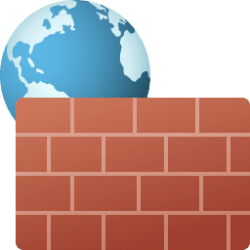I have a W11 laptop with file sharing, RDP (incoming), and VNC (incoming) enabled. Power management is disabled so the computer does not sleep. The computer randomly stops responding to incoming local connections, including file sharing, ping, RDP, and VNC.
When this happens, outbound connections work fine. It can happen while the computer is in use--it can access network resources and the Internet with no issues. A reboot always fixes the issue and file sharing, ping, RDP, VNC, etc. all start to work. After some random period, they stop working again. The computer is not switching to the public profile when it fails. It stays on private when it rejects the connections. Even more strange, sometimes incoming connections will start working on its own even without a reboot.
WIndows and drivers are up to date. There is no IP conflict.
Does anyone have an idea what might be going on and what is the resolve?
Thanks!
When this happens, outbound connections work fine. It can happen while the computer is in use--it can access network resources and the Internet with no issues. A reboot always fixes the issue and file sharing, ping, RDP, VNC, etc. all start to work. After some random period, they stop working again. The computer is not switching to the public profile when it fails. It stays on private when it rejects the connections. Even more strange, sometimes incoming connections will start working on its own even without a reboot.
WIndows and drivers are up to date. There is no IP conflict.
Does anyone have an idea what might be going on and what is the resolve?
Thanks!
My Computer
System One
-
- OS
- W11