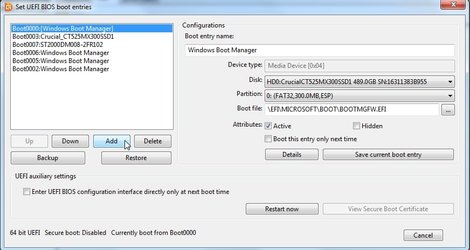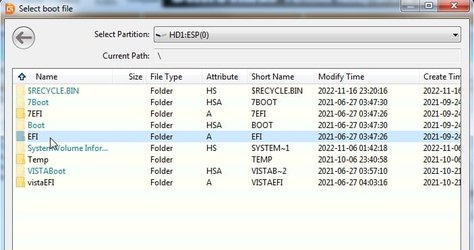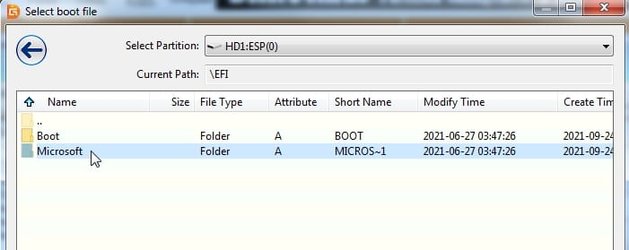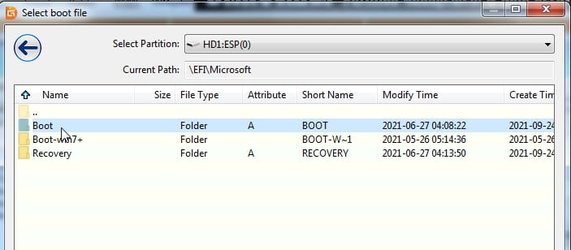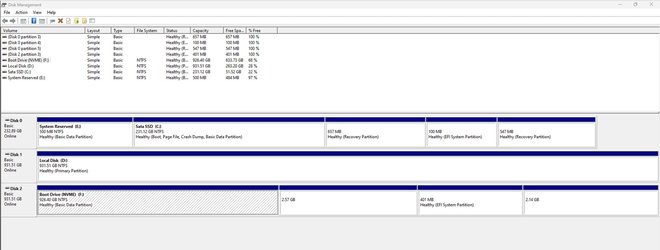Indicate if this was cloning, restoring an image, dual booting, etc.
What was the old install?
What is meant by activated?
Can you move the disk drive to an empty bay of another computer or to a hardware enclosure for testing?
Open administrative command prompt and copy and paste: (all at one time)
Code:
bcdedit
reagentc /info
diskpart
lis dis
lis vol
sel dis 0
det dis
lis par
sel par 1
det par
sel par 2
det par
sel par 3
det par
sel par 4
det par
sel par 5
det par
sel par 6
det par
sel dis 1
det dis
lis par
sel par 1
det par
sel par 2
det par
sel par 3
det par
sel par 4
det par
sel par 5
det par
sel par 6
det par
sel dis 2
det dis
lis par
Type:
ctrl + a
ctrl + c
Paste into this thread typing:
ctrl + v
The install was cloned.
The old install is exactly the same as the one on the new drive. I only left for Christmas a few days after I cloned it so they can't be that different.
By "activated" I just mean the drive is still working properly. My volumes are still set up and I can still store and read from it.
I can't move new drive to another computer unfortunately. It's an NVME drive and I don't have any other computers that support it.
What exactly is the reason for running that command into cmd? I've done it and I'll paste the results below but I'm not sure what I'm looking for.
Microsoft Windows [Version 10.0.22621.963]
(c) Microsoft Corporation. All rights reserved.
C:\Windows\System32>bcdedit
Windows Boot Manager
--------------------
identifier {bootmgr}
device partition=H:
path \EFI\MICROSOFT\BOOT\BOOTMGFW.EFI
description Windows Boot Manager
locale en-US
inherit {globalsettings}
default {current}
resumeobject {f7a3070e-7844-11ed-a261-1418c3ac82d9}
displayorder {current}
toolsdisplayorder {memdiag}
timeout 5
Windows Boot Loader
-------------------
identifier {current}
device partition=C:
path \WINDOWS\system32\winload.efi
description Windows 11
locale en-US
inherit {bootloadersettings}
recoverysequence {f7a30711-7844-11ed-a261-1418c3ac82d9}
displaymessageoverride Recovery
recoveryenabled Yes
isolatedcontext Yes
allowedinmemorysettings 0x15000075
osdevice partition=C:
systemroot \WINDOWS
resumeobject {f7a3070e-7844-11ed-a261-1418c3ac82d9}
nx OptIn
bootmenupolicy Standard
C:\Windows\System32>reagentc /info
Windows Recovery Environment (Windows RE) and system reset configuration
Information:
Windows RE status: Enabled
Windows RE location: \\?\GLOBALROOT\device\harddisk0\partition3\Recovery\WindowsRE
Boot Configuration Data (BCD) identifier: f7a30711-7844-11ed-a261-1418c3ac82d9
Recovery image location:
Recovery image index: 0
Custom image location:
Custom image index: 0
REAGENTC.EXE: Operation Successful.
C:\Windows\System32>diskpart
Microsoft DiskPart version 10.0.22621.1
Copyright (C) Microsoft Corporation.
On computer: DESKTOP-38EGVSE
DISKPART> lis dis
Disk ### Status Size Free Dyn Gpt
-------- ------------- ------- ------- --- ---
Disk 0 Online 232 GB 3072 KB *
Disk 1 Online 931 GB 0 B
Disk 2 Online 931 GB 5120 KB *
DISKPART> lis vol
Volume ### Ltr Label Fs Type Size Status Info
---------- --- ----------- ----- ---------- ------- --------- --------
Volume 0 E System Rese NTFS Partition 500 MB Healthy
Volume 1 C Sata SSD NTFS Partition 231 GB Healthy Boot
Volume 2 NTFS Partition 657 MB Healthy Hidden
Volume 3 FAT32 Partition 100 MB Healthy System
Volume 4 NTFS Partition 547 MB Healthy Hidden
Volume 5 D Local Disk NTFS Partition 931 GB Healthy
Volume 6 F Boot Drive NTFS Partition 926 GB Healthy
Volume 7 G NTFS Partition 2633 MB Healthy Hidden
Volume 8 H FAT32 Partition 400 MB Healthy Hidden
Volume 9 I NTFS Partition 2195 MB Healthy Hidden
DISKPART> sel dis 0
Disk 0 is now the selected disk.
DISKPART> det dis
Samsung SSD 850 EVO 250GB
Disk ID: {94D4D665-7841-11ED-A261-1418C3AC82D9}
Type : SATA
Status : Online
Path : 0
Target : 0
LUN ID : 0
Location Path : PCIROOT(0)#PCI(1700)#ATA(C00T00L00)
Current Read-only State : No
Read-only : No
Boot Disk : Yes
Pagefile Disk : Yes
Hibernation File Disk : No
Crashdump Disk : Yes
Clustered Disk : No
Volume ### Ltr Label Fs Type Size Status Info
---------- --- ----------- ----- ---------- ------- --------- --------
Volume 0 E System Rese NTFS Partition 500 MB Healthy
Volume 1 C Sata SSD NTFS Partition 231 GB Healthy Boot
Volume 2 NTFS Partition 657 MB Healthy Hidden
Volume 3 FAT32 Partition 100 MB Healthy System
Volume 4 NTFS Partition 547 MB Healthy Hidden
DISKPART> lis par
Partition ### Type Size Offset
------------- ---------------- ------- -------
Partition 1 Primary 500 MB 1024 KB
Partition 2 Primary 231 GB 501 MB
Partition 3 Recovery 657 MB 231 GB
Partition 4 System 100 MB 232 GB
Partition 5 Recovery 547 MB 232 GB
DISKPART> sel par 1
Partition 1 is now the selected partition.
DISKPART> det par
Partition 1
Type : ebd0a0a2-b9e5-4433-87c0-68b6b72699c7
Hidden : No
Required: No
Attrib : 0000000000000000
Offset in Bytes: 1048576
Volume ### Ltr Label Fs Type Size Status Info
---------- --- ----------- ----- ---------- ------- --------- --------
* Volume 0 E System Rese NTFS Partition 500 MB Healthy
DISKPART> sel par 2
Partition 2 is now the selected partition.
DISKPART> det par
Partition 2
Type : ebd0a0a2-b9e5-4433-87c0-68b6b72699c7
Hidden : No
Required: No
Attrib : 0000000000000000
Offset in Bytes: 525336576
Volume ### Ltr Label Fs Type Size Status Info
---------- --- ----------- ----- ---------- ------- --------- --------
* Volume 1 C Sata SSD NTFS Partition 231 GB Healthy Boot
DISKPART> sel par 3
Partition 3 is now the selected partition.
DISKPART> det par
Partition 3
Type : de94bba4-06d1-4d40-a16a-bfd50179d6ac
Hidden : Yes
Required: Yes
Attrib : 0X8000000000000001
Offset in Bytes: 248688672768
Volume ### Ltr Label Fs Type Size Status Info
---------- --- ----------- ----- ---------- ------- --------- --------
* Volume 2 NTFS Partition 657 MB Healthy Hidden
DISKPART> sel par 4
Partition 4 is now the selected partition.
DISKPART> det par
Partition 4
Type : c12a7328-f81f-11d2-ba4b-00a0c93ec93b
Hidden : Yes
Required: No
Attrib : 0X8000000000000000
Offset in Bytes: 249378635776
Volume ### Ltr Label Fs Type Size Status Info
---------- --- ----------- ----- ---------- ------- --------- --------
* Volume 3 FAT32 Partition 100 MB Healthy System
DISKPART> sel par 5
Partition 5 is now the selected partition.
DISKPART> det par
Partition 5
Type : de94bba4-06d1-4d40-a16a-bfd50179d6ac
Hidden : Yes
Required: Yes
Attrib : 0X8000000000000001
Offset in Bytes: 249483493376
Volume ### Ltr Label Fs Type Size Status Info
---------- --- ----------- ----- ---------- ------- --------- --------
* Volume 4 NTFS Partition 547 MB Healthy Hidden
DISKPART> sel par 6
The specified partition is not valid.
Please select a valid partition.
There is no partition selected.
DISKPART> det par
There is no partition selected.
Please select a partition and try again.
DISKPART> sel dis 1
Disk 1 is now the selected disk.
DISKPART> det dis
WDC WD10EZEX-08WN4A0
Disk ID: 8F4C2397
Type : SATA
Status : Online
Path : 2
Target : 0
LUN ID : 0
Location Path : PCIROOT(0)#PCI(1700)#ATA(C02T00L00)
Current Read-only State : No
Read-only : No
Boot Disk : No
Pagefile Disk : No
Hibernation File Disk : No
Crashdump Disk : No
Clustered Disk : No
Volume ### Ltr Label Fs Type Size Status Info
---------- --- ----------- ----- ---------- ------- --------- --------
Volume 5 D Local Disk NTFS Partition 931 GB Healthy
DISKPART> lis par
Partition ### Type Size Offset
------------- ---------------- ------- -------
Partition 1 Primary 931 GB 1024 KB
DISKPART> sel par 1
Partition 1 is now the selected partition.
DISKPART> det par
Partition 1
Type : 07
Hidden: No
Active: No
Offset in Bytes: 1048576
Volume ### Ltr Label Fs Type Size Status Info
---------- --- ----------- ----- ---------- ------- --------- --------
* Volume 5 D Local Disk NTFS Partition 931 GB Healthy
DISKPART> sel par 2
The specified partition is not valid.
Please select a valid partition.
There is no partition selected.
DISKPART> det par
There is no partition selected.
Please select a partition and try again.
DISKPART> sel par 3
The specified partition is not valid.
Please select a valid partition.
There is no partition selected.
DISKPART> det par
There is no partition selected.
Please select a partition and try again.
DISKPART> sel par 4
The specified partition is not valid.
Please select a valid partition.
There is no partition selected.
DISKPART> det par
There is no partition selected.
Please select a partition and try again.
DISKPART> sel par 5
The specified partition is not valid.
Please select a valid partition.
There is no partition selected.
DISKPART> det par
There is no partition selected.
Please select a partition and try again.
DISKPART> sel par 6
The specified partition is not valid.
Please select a valid partition.
There is no partition selected.
DISKPART> det par
There is no partition selected.
Please select a partition and try again.
DISKPART> sel dis 2
Disk 2 is now the selected disk.
DISKPART> det dis
Samsung SSD 970 EVO Plus 1TB
Disk ID: {FA14B320-2817-03B2-C82C-85FE058AEC00}
Type : NVMe
Status : Online
Path : 0
Target : 0
LUN ID : 0
Location Path : PCIROOT(0)#PCI(0600)#PCI(0000)#NVME(P00T00L00)
Current Read-only State : No
Read-only : No
Boot Disk : No
Pagefile Disk : No
Hibernation File Disk : No
Crashdump Disk : No
Clustered Disk : No
Volume ### Ltr Label Fs Type Size Status Info
---------- --- ----------- ----- ---------- ------- --------- --------
Volume 6 F Boot Drive NTFS Partition 926 GB Healthy
Volume 7 G NTFS Partition 2633 MB Healthy Hidden
Volume 8 H FAT32 Partition 400 MB Healthy Hidden
Volume 9 I NTFS Partition 2195 MB Healthy Hidden
DISKPART> lis par
Partition ### Type Size Offset
------------- ---------------- ------- -------
Partition 1 Primary 926 GB 1024 KB
Partition 2 Recovery 2633 MB 926 GB
Partition 3 System 400 MB 928 GB
Partition 4 Recovery 2195 MB 929 GB