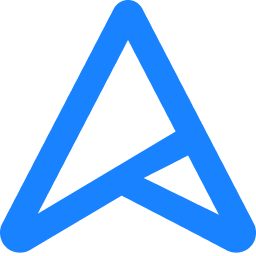Hi, as the title says I'm getting consistent 1795 TPM WMI errors in event viewer which are accompanied by system hitches that last from 1-5 seconds after about 5-7 minutes of uptime(Repeats every 12 hours). I imagine it's attempting to update secure boot or the keys or the firmware itself, but I checked on this forum first, ran the command to check if was already updated and it returned true. I've run sfc, am currently running DISM, updated BIOS, and attempted to run in safemode but it didn't seem to want to update when I entered safemode (which makes sense I guess).
I also cleared the TPM in Windows, reverted to BIOS defaults after my BIOS update, checked tpm.msc and everything looks fine (Says tpm is ready for use). This isn't a HUGE issue since it only happens on a fresh boot or as I just found out after having a long uptime (every 12 hours), but I imagine this might cause issues later down the line since I'm assuming that it's trying to update something and can't. This is also a relatively new windows 11 install, as I wiped my system drive to try to trobleshoot something unrelated to this. I've also attempted unplugging every USB device, ethernet, and aux from the PC after a fresh boot to see if the I/O error was from something there, but no dice.
The event viewer:
Event 1795, TPM-WMI
The system firmware returned an error The request could not be performed because of an I/O device error. when attempting to update a Secure Boot variable. For more information, please see Secure Boot DB and DBX variable update events - Microsoft Support
These TPM-WMI errors begun happening June 15th, which is also when my PC updated to 24H2 since I assume this is relevant (I have since uninstalled the update, but am still getting the errors).
I wouldn't make a thread here but truth be told there isn't a whole lot I could find on 1795, I can find quite a lot on 1796 but the closest to a fix I've seen is here where it says "Contact your device manufacturer to determine if a firmware update is available." and here that says (Updating the DBX isn’t always smooth sailing. Errors logged around these event codes hint that either the firmware or a vulnerable system module is creating conflicts. Microsoft’s advice? Look for firmware updates or other fixes from your device’s manufacturer. AND Audit Your Boot Configuration: Key Event IDs like 1033 and 1795 may signal mismatches in secure boot settings. Pay attention to the modules logged in these events.)
i7-13700k
PRIME Z790-P WIFI
I also cleared the TPM in Windows, reverted to BIOS defaults after my BIOS update, checked tpm.msc and everything looks fine (Says tpm is ready for use). This isn't a HUGE issue since it only happens on a fresh boot or as I just found out after having a long uptime (every 12 hours), but I imagine this might cause issues later down the line since I'm assuming that it's trying to update something and can't. This is also a relatively new windows 11 install, as I wiped my system drive to try to trobleshoot something unrelated to this. I've also attempted unplugging every USB device, ethernet, and aux from the PC after a fresh boot to see if the I/O error was from something there, but no dice.
The event viewer:
Event 1795, TPM-WMI
The system firmware returned an error The request could not be performed because of an I/O device error. when attempting to update a Secure Boot variable. For more information, please see Secure Boot DB and DBX variable update events - Microsoft Support
These TPM-WMI errors begun happening June 15th, which is also when my PC updated to 24H2 since I assume this is relevant (I have since uninstalled the update, but am still getting the errors).
I wouldn't make a thread here but truth be told there isn't a whole lot I could find on 1795, I can find quite a lot on 1796 but the closest to a fix I've seen is here where it says "Contact your device manufacturer to determine if a firmware update is available." and here that says (Updating the DBX isn’t always smooth sailing. Errors logged around these event codes hint that either the firmware or a vulnerable system module is creating conflicts. Microsoft’s advice? Look for firmware updates or other fixes from your device’s manufacturer. AND Audit Your Boot Configuration: Key Event IDs like 1033 and 1795 may signal mismatches in secure boot settings. Pay attention to the modules logged in these events.)
i7-13700k
PRIME Z790-P WIFI
- Windows Build/Version
- 24H2
Last edited:
My Computer
System One
-
- OS
- Windows 11
- Computer type
- PC/Desktop