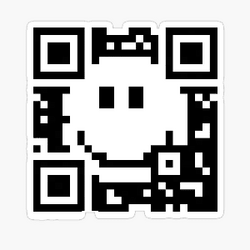This tutorial will show you how to create a QR code of a page or image in Microsoft Edge.
Microsoft Edge supports sharing the URL of a page or image via QR code. You can create a QR code of a page or image in Microsoft Edge, and scan or download the QR code to share.
A QR code is a type of matrix barcode. To scan this code, you can use a QR scanner app on your phone, or some camera apps.
References:
QR code generator | Microsoft Edge

How to Generate QR Codes for Pages in Microsoft Edge | Edge Learning Center
Learn how to easily generate QR codes for pages in Microsoft Edge. Boost your productivity and stay connected with Microsoft Edge's convenient QR code generator.
www.microsoft.com
Contents
- Option One: Create QR Code for Page via Address Bar in Microsoft Edge
- Option Two: Create QR Code for Page via Context Menu in Microsoft Edge
- Option Three: Create QR Code for Image via Context Menu in Microsoft Edge
EXAMPLE: QR code for ElevenForum.com URL
1 Open Microsoft Edge.
2 Open the page (ex: www.elevenforum.com) you want to generate a QR code for its URL.
3 Click/tap in the address bar, and click/tap on the Create QR code for this page button in the address bar. (see screenshot below)
4 You can now either Download the QR code or Scan QR code with your smartphone to share the page's URL. (see screenshot below)
1 Open Microsoft Edge.
2 Open the page (ex: www.elevenforum.com) you want to generate a QR code for its URL.
3 Right click or press and hold on an empty area of the page, and click/tap on Create QR code for this page in the context menu. (see screenshot below)
4 You can now either Download the QR code or Scan QR code with your smartphone to share the page's URL. (see screenshot below)
1 Open Microsoft Edge.
2 While on a page that has an image you want to share, right click on the image, and click/tap on Create QR code for this image in the context menu. (see screenshot below)
3 You can now either Download the QR code or Scan QR code with your smartphone to share the image's URL. (see screenshot below)
That's it,
Shawn Brink
Attachments
Last edited: