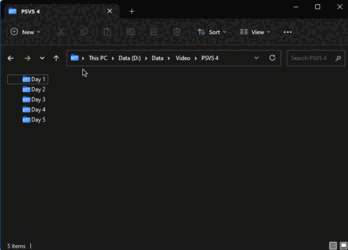- Local time
- 6:41 PM
- Posts
- 1,171
- OS
- Win 11 Enterprise
Follow along with the video below to see how to install our site as a web app on your home screen.
Note: This feature may not be available in some browsers.
Thanks. I knew that. But the root arrow (This PC arrow!) has a different behaviour. Besides the "Desktop", it shows extra folders like User, Music, Videos, Network, Control Panel... I never use them.The folders you see will always reflect whatever subfolders are in the parent folder you expand. Depending on the parent folder, some sub-folders can be renamed, some can not, and some it is not advisable to change due to app and folder dependancies.
I have Navigation Pane hidden and use the root drop-down list a lot (to move between folders). It would be great (of course, for me) to be customizable. That long list just confuses me!Out of curiosity...why?
Makes no difference if Nav pane off. You can get to any program or folder or drive this way. You can pin or unpin folders to Home.@Fabler2 He has navigation pane turned off. Using the navigation pane rather than the dropdown in the explorer address bar would solve this but that's not what he wants.. I've never encountered anyone who navigates that way. I think this tutorial would get rid of his personal folders in the list but not all the others. Do you agree? Add or Remove Folders under This PC in File Explorer in Windows 11 Tutorial
@Brink do you have any suggestions?
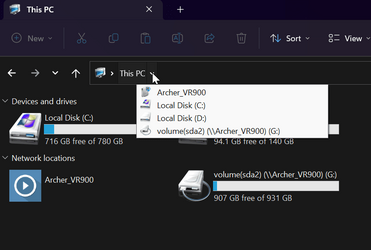
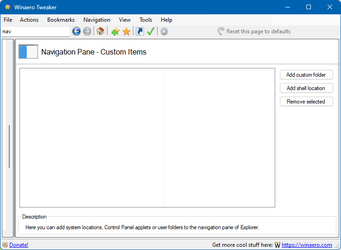

Yeah, on this side of the pond anyone with any sense is not on their computer at this time of the AM. I'm a die hard insomniac. I get so little sleep I run on fumes most of the time.Mr Brink is watching his dreams

I can configure the Home context list (from the address bar) to my liking without Nav Pane showing. So pinning and un-pinning to my liking. Is this not what you want? Just added UnCleaner and I can remove or add at will. Apologies if this is not what you want.@Fabler2
Many thanks. That's what exactly I am doing! To switch between folders, I select "Home" to access my pinned folders. But I like to address from the address bar arrow (because I have Nav Pane hidden).
@glasskuter
I already have done with WT (WinaeroTweaker). It removes Explorer items, not the drop-down list items.
View attachment 64559
Mr Brink is watching his dreams (I think) ->
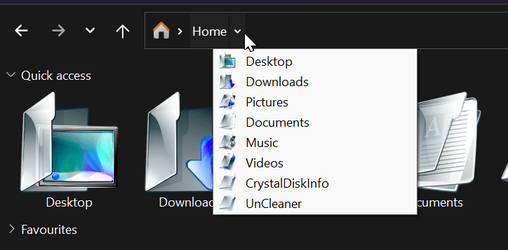
Don't think it's possible however what's wrong with changing the Home pinned list to your liking? It's an alternative.Many thanks. I want to customize the root/first arrow (Home's or This PC's root arrow, I don't know what exactly its name is). If you click on the second arrow (Home's arrow), it shows "Home" pinned items.
View attachment 64561
Here I've added 'Everything' from D: drive. I dual boot so I can pin and open a program/folder or file even from another partition.What if you are in a different directory?
First, you have to go to the "Home" directory, then the desired directory.
If you were in any directory, by clicking on the root arrow, you have access to the many directories (like Desktop, This PC, Desktop items and even Home...).