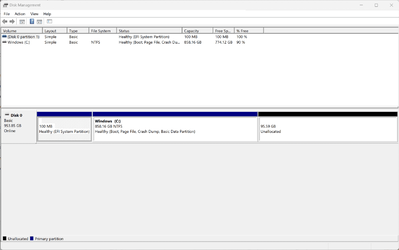- Local time
- 8:49 AM
- Posts
- 264
- OS
- Windows 11
Per the title...I made a mistake of deleting Recovery Partition. I believe there is a way to both create a new one and have Windows move Recovery Environment files to it and recognize it as active. Can someone point me to those instructions? Thanks
My Computer
System One
-
- OS
- Windows 11
- Computer type
- PC/Desktop
- Manufacturer/Model
- Custom
- CPU
- Intel i7-7700K
- Motherboard
- Asus Prime Z-270A
- Memory
- 32GB 2666Mhz (Kingston Hyper X Fury)
- Graphics Card(s)
- Asus Nvidia 1050Ti
- Sound Card
- N/A
- Monitor(s) Displays
- Samsung C27F390
- Screen Resolution
- 1920 x 1080
- Hard Drives
- Samsung 850 Evo 512GB