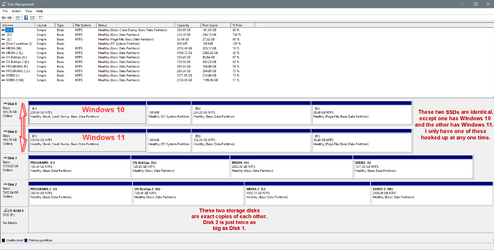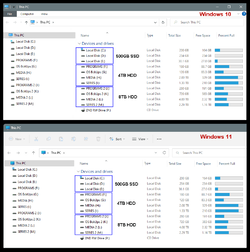- Local time
- 3:35 PM
- Posts
- 448
- OS
- windows 11 Pro
When I first got this Laptop I created a separate data partition and a couple of months ago, changed the sizes as C was too large.
Looking at disk management now, I have 7 partitions and I would like to tidy things up.
What would be the best method to get rid of partitions 6 and 7 and use the space to add to my data partition D?
Any advice would be appreciated, I'm a novice at this.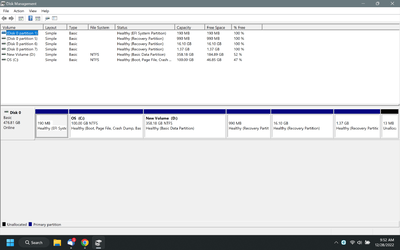
Looking at disk management now, I have 7 partitions and I would like to tidy things up.
What would be the best method to get rid of partitions 6 and 7 and use the space to add to my data partition D?
Any advice would be appreciated, I'm a novice at this.
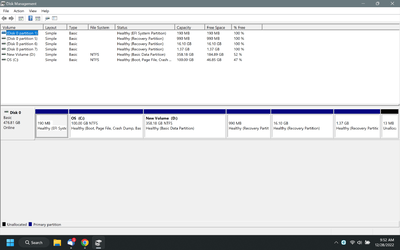
- Windows Build/Version
- 22H2
My Computer
System One
-
- OS
- windows 11 Pro
- Computer type
- Laptop
- Manufacturer/Model
- Dell XPS 15 9510
- CPU
- 11th Gen Intel(R) Core(TM) i7-11800H @ 2.30GHz (16 CPUs
- Memory
- 16 GB
- Graphics Card(s)
- NVIDIA GeForce RTX 3050 Ti
- Hard Drives
- 512GB Solid State Drive
- Browser
- Chrome