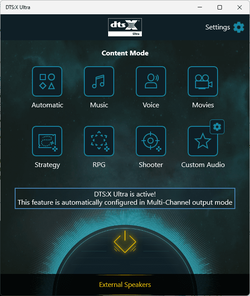Hi everyone,
- Realtek Audio Drivers (UAD - ASUS ROG SS3-DTS) :
- Realtek Audio Drivers (UAD - ASUS ROG/TUF/PRIME RTK) :
- Realtek Audio Drivers (UAD - ASUS TUF/PRIME DTSX Ultra) :
- Realtek Audio Drivers (UAD - ASUS TUF/PRIME DTS AP) :
- Realtek Audio Drivers (UAD - ASUS TUF/PRIME DTS HPXv1) :
- Realtek Audio Drivers (UAD - ASUS TUF/PRIME DTS Custom) :
OS requirements : Windows 10 64 bit or more recent.
Hardware requirements (AMD) : ASUS ROG/TUF/PRIME motherboards with AMD 3xx/4xx/5xx/6xx series chipsets (except ROG with ALC40xx).
Hardware requirements (Intel) : ASUS ROG/TUF/PRIME motherboards with Intel 2xx/3xx/4xx/5xx/6xx/7xx series chipsets (except ROG with ALC40xx).
Note : In order to know which drivers package to use, match the audio specifications of your motherboard with the apps or ask me.
- Realtek Audio Drivers (UAD - ASUS ROG SS3-DTS) :
Drivers : 6.0.9655.1 WHQL [12/03/2024]
SS3-SSVM Extension Driver : 1.3.18.0 WHQL [13/07/2022]
SS3-SSVM VAD Media Driver : 1.0.3.0 WHQL [07/06/2022]
SS3 APO AudioProcessingObject Driver : 3.7.0.0 WHQL [20/02/2024]
DTS APO4x Extension Driver : 1.14.0.0 WHQL [17/12/2023]
SS3-SSVM VAD Media Driver : 1.0.3.0 WHQL [07/06/2022]
SS3 APO AudioProcessingObject Driver : 3.7.0.0 WHQL [20/02/2024]
DTS APO4x Extension Driver : 1.14.0.0 WHQL [17/12/2023]
Download : Link
ASUS ROG SS3 & SS3|DTS Sound Unbound motherboards :
Install/Update Process :
CLEANUP
/!\ If you already had Realtek (HD) Audio Driver, Realtek Audio Control/Console, Sonic Studio/Radar III, DTS Sound Unbound installed /!\
Uninstall them (Start > Settings > Apps) then restart your PC
Launch Driver Store Explorer > Check the boxes of all versions of drivers which .inf starts with (if you find them) :
a-volute | avolute | dts | extrtxusb | hdx | realtek | rtdusbad
Check the box "Force Deletion" then click on the "Delete Driver(s)" button
Launch SS3 Cleaner by right-click Run as admin
Press Windows key + X > "Device Manager" > "View" > Check "Show hidden devices" > "Sofware components" category
Uninstall these hidden devices by right-click Uninstall device (if you find them) then restart your PC :
DTS Audio Effects Component | DTS APO4x Service Component
INSTALL
Launch "Install.cmd" by right-click Run as admin > Automatic restart when install is done
Go in "Apps" folder > Install your apps from the Microsoft Store shortcuts
UPDATE
Launch "Install.cmd" by right-click Run as admin > Automatic restart when install is done
Note : Your apps will be updated automatically via the Microsoft Store.
- Realtek Audio Drivers (UAD - ASUS ROG/TUF/PRIME RTK) :
Drivers : 6.0.9655.1 WHQL [12/03/2024]
Download : Link
ASUS ROG/TUF/PRIME Realtek motherboards :
Install/Update Process :
CLEANUP
/!\ If you already had Realtek (HD) Audio Driver, Realtek Audio Control/Console installed /!\
Uninstall them (Start > Settings > Apps) then restart your PC
Launch Driver Store Explorer > Check the boxes of all versions of drivers which .inf starts with (if you find them) :
a-volute | avolute | dts | extrtxusb | hdx | realtek | rtdusbad
Check the box "Force Deletion" then click on the "Delete Driver(s)" button then restart your PC
INSTALL
Launch "Install.cmd" by right-click Run as admin > Automatic restart when install is done
Go in "Apps" folder > Install your app from the Microsoft Store shortcut
UPDATE
Launch "Install.cmd" by right-click Run as admin > Automatic restart when install is done
Note : Your apps will be updated automatically via the Microsoft Store.
- Realtek Audio Drivers (UAD - ASUS TUF/PRIME DTSX Ultra) :
Drivers : 6.0.9655.1 WHQL [12/03/2024]
DTS APO4x Extension Driver : 1.14.0.0 WHQL [17/12/2023]
DTS APO4x Service SoftwareComponent Driver : 1.14.9.0 WHQL [31/01/2024]
DTS APO4x Core AudioProcessingObject|SoftwareDevice Driver : 1.14.2.0 WHQL [03/01/2024]
DTSX Ultra HSA SoftwareComponent Driver : 1.11.5.0 WHQL [06/07/2023]
DTS APO4x Service SoftwareComponent Driver : 1.14.9.0 WHQL [31/01/2024]
DTS APO4x Core AudioProcessingObject|SoftwareDevice Driver : 1.14.2.0 WHQL [03/01/2024]
DTSX Ultra HSA SoftwareComponent Driver : 1.11.5.0 WHQL [06/07/2023]
Download : Link
- Realtek Audio Drivers (UAD - ASUS TUF/PRIME DTS AP) :
Drivers : 6.0.9655.1 WHQL [12/03/2024]
DTS APO4x Extension Driver : 1.14.0.0 WHQL [17/12/2023]
DTS AP APO4x Extension Driver : 1.14.0.0 WHQL [17/12/2023]
DTS APO4x Service SoftwareComponent Driver : 1.14.9.0 WHQL [31/01/2024]
DTS APO4x Core AudioProcessingObject|SoftwareDevice Driver : 1.14.2.0 WHQL [03/01/2024]
DTS AP HSA SoftwareComponent Driver : 1.10.5.0 WHQL [06/07/2023]
DTS AP APO4x Extension Driver : 1.14.0.0 WHQL [17/12/2023]
DTS APO4x Service SoftwareComponent Driver : 1.14.9.0 WHQL [31/01/2024]
DTS APO4x Core AudioProcessingObject|SoftwareDevice Driver : 1.14.2.0 WHQL [03/01/2024]
DTS AP HSA SoftwareComponent Driver : 1.10.5.0 WHQL [06/07/2023]
Download : Link
ASUS TUF/PRIME DTS:X Ultra & DTS Audio Processing motherboards :
Install/Update Process :
CLEANUP
/!\ If you already had Realtek (HD) Audio Driver, Realtek Audio Control/Console, DTS:X Ultra or DTS Audio Processing installed /!\
Uninstall them (Start > Settings > Apps) then restart your PC
Launch Driver Store Explorer > Check the boxes of all versions of drivers which .inf starts with (if you find them) :
a-volute | avolute | dts | extrtxusb | hdx | realtek | rtdusbad
Check the box "Force Deletion" then click on the "Delete Driver(s)" button then restart your PC
INSTALL
Launch "Install.cmd" by right-click Run as admin > Automatic restart when install is done
Go in "Apps" folder > Install your apps from the Microsoft Store shortcuts
UPDATE
Launch "Install.cmd" by right-click Run as admin > Automatic restart when install is done
Note : Your apps will be updated automatically via the Microsoft Store.
- Realtek Audio Drivers (UAD - ASUS TUF/PRIME DTS HPXv1) :
Drivers : 6.0.9655.1 WHQL [12/03/2024]
DTS HPXv1 APO3x Extension Driver : 1.1.1.0 WHQL [03/09/2019]
DTS APO3x Core SoftwareComponent|SoftwareDevice Driver : 1.2.0.0 WHQL [04/07/2020]
DTS HPXv1 HSA SoftwareComponent Driver : 2.1.0.0 WHQL [03/09/2019]
DTS APO3x Core SoftwareComponent|SoftwareDevice Driver : 1.2.0.0 WHQL [04/07/2020]
DTS HPXv1 HSA SoftwareComponent Driver : 2.1.0.0 WHQL [03/09/2019]
Download : Link
- Realtek Audio Drivers (UAD - ASUS TUF/PRIME DTS Custom) :
Drivers : 6.0.9655.1 WHQL [12/03/2024]
DTS Custom APO3x Extension Driver : 1.2.2.0 WHQL [07/12/2020]
DTS APO3x Core SoftwareComponent|SoftwareDevice Driver : 1.2.0.0 WHQL [04/07/2020]
DTS Custom HSA SoftwareComponent Driver : 2.1.2.0 WHQL [08/07/2020]
DTS APO3x Core SoftwareComponent|SoftwareDevice Driver : 1.2.0.0 WHQL [04/07/2020]
DTS Custom HSA SoftwareComponent Driver : 2.1.2.0 WHQL [08/07/2020]
Download : Link
ASUS TUF/PRIME DTS Headphone:X v1 & DTS Custom motherboards :
Install/Update Process :
CLEANUP
/!\ If you already had Realtek (HD) Audio Driver, Realtek Audio Control/Console, DTS Headphone:X v1 or DTS Custom installed /!\
Uninstall them (Start > Settings > Apps) then restart your PC
Launch Driver Store Explorer > Check the boxes of all versions of drivers which .inf starts with (if you find them) :
a-volute | avolute | dts | extrtxusb | hdx | realtek | rtdusbad
Check the box "Force Deletion" then click on the "Delete Driver(s)" button then restart your PC
INSTALL
Launch "Install.cmd" by right-click Run as admin > Automatic restart when install is done
Go in "Apps" folder > Install your apps from the Microsoft Store shortcuts
UPDATE
Launch "Install.cmd" by right-click Run as admin > Automatic restart when install is done
Note : Your apps will be updated automatically via the Microsoft Store.
OS requirements : Windows 10 64 bit or more recent.
Hardware requirements (AMD) : ASUS ROG/TUF/PRIME motherboards with AMD 3xx/4xx/5xx/6xx series chipsets (except ROG with ALC40xx).
Hardware requirements (Intel) : ASUS ROG/TUF/PRIME motherboards with Intel 2xx/3xx/4xx/5xx/6xx/7xx series chipsets (except ROG with ALC40xx).
Note : In order to know which drivers package to use, match the audio specifications of your motherboard with the apps or ask me.
TIPS :
If you want to manage the drivers (remove old/unused drivers for example) that you have in your Windows DriverStore
Use Driver Store Explorer (Right click on "Rapr.exe" > Run as administrator).
If you want better interrupts delivery latency
Enable MSI (Message Signaled-based Interrupts) mode on all your supported devices (see the column "supported modes") with
MSI Mode Utility (Right click on "MSI_Mode_Utility_v3.exe" > Run as administrator).
If you experience crackling, popping, audio stutter
Disable hibernation (Fast Startup included).
Last edited:
My Computer
System One
-
- OS
- Windows 11 Pro
- Computer type
- PC/Desktop
- CPU
- AMD Ryzen 7 7800X3D
- Motherboard
- ASUS ROG Strix B650E-F Gaming WiFi
- Memory
- G.Skill Trident Z5 Neo RGB DDR5 6000MHz CL30 - 32GB (2 x 16GB)
- Graphics Card(s)
- ASUS ROG Strix RTX 4080 OC
- Monitor(s) Displays
- ASUS ROG Strix XG35VQ
- Screen Resolution
- 3440 x 1440 Full RGB @ 100Hz
- Hard Drives
- SSD Samsung 990 PRO 1TB
SSD Samsung 970 EVO Plus 500GB
- PSU
- Seasonic Focus GX 850W ATX 3.0
- Case
- NZXT H5 Flow
- Cooling
- NZXT Kraken X53
- Keyboard
- Logitech G413
- Mouse
- Logitech G502