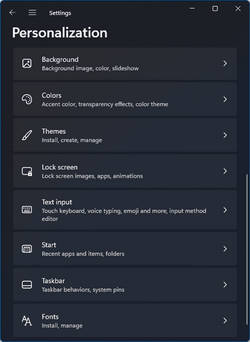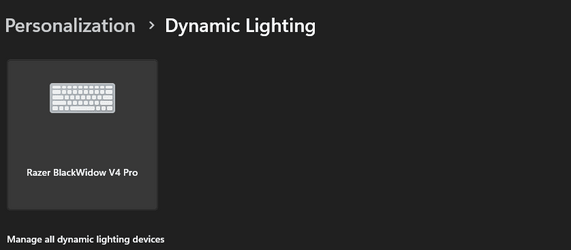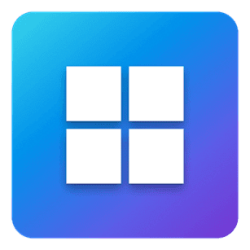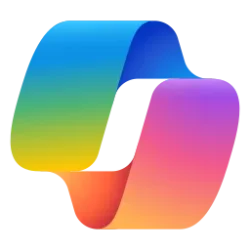Windows Blogs:
Devices with “Red, Green, Blue” (RGB) lights can help users personalize their Windows experiences beyond the screen. With the latest feature update, Dynamic Lighting on Windows 11 enables users to control their RGB devices right in Windows Settings. They can use it to extend their Windows accent color onto the devices around them, synchronize RGB effects across devices from different brands and exercise finer control over how their apps control their device’s lights.
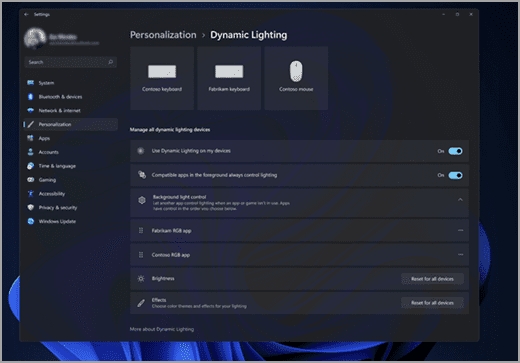
Dynamic Lighting helps create cohesion across the RGB devices market and enables new and engaging experiences across applications that are enhanced by RGB lights. In collaboration with partners like Acer, ADATA/XPG, ASUS ROG, HP, HyperX, Lenovo, Logitech G, MSI, NZXT, Razer, SignalRGB, SteelSeries and Twinkly, we’re making RGB experiences more accessible and easier to use for everyone.
Many existing RGB devices work with Dynamic Lighting already, with more new products on the way. Check out the list of supported devices.
Learn more about the feature and see our walkthrough.

Enable or Disable Dynamic Lighting on RGB Devices in Windows 11
This tutorial will show you how to turn on or off using Dynamic Lighting on RGB devices for your account in Windows 11. Lighted accessories have been on the rise and can add energy and emotion to your PC experience. Today, many of these accessories rely on third-party apps and integrations that...
 www.elevenforum.com
www.elevenforum.com
Source:

Dynamic Lighting is now available on Windows 11
Devices with “Red, Green, Blue” (RGB) lights can help users personalize their Windows experiences beyond the screen. With the latest feature update, Dynamic Lighting on Windows 11 enables users to control their RGB devi
Last edited: