tlatch52
Member
- Local time
- 5:51 AM
- Posts
- 2
- OS
- Windows 11
I'm running the latest Windows 11, had this issue with every Win 11 version so far though.
You can add 'Dim Display' to power options if your PC doesn't already have it: How to show or hide Dim display after from Power Options in Windows 11/10
I've been able to get the option added without issue. However, when I edit the time by setting it to 1 minute (preferred) it does not work. Instead the laptop brightness functions as normal until it gets close to the 3 minute sleep timer. Is there any way to override this? I'd like the laptop screen to stay on for 3 minutes on battery as normal, but I would like it to dim much sooner.
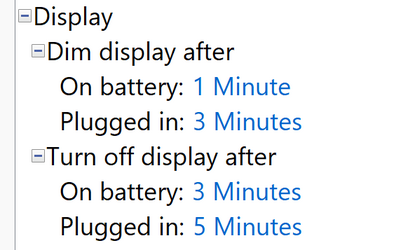
Thanks,
You can add 'Dim Display' to power options if your PC doesn't already have it: How to show or hide Dim display after from Power Options in Windows 11/10
I've been able to get the option added without issue. However, when I edit the time by setting it to 1 minute (preferred) it does not work. Instead the laptop brightness functions as normal until it gets close to the 3 minute sleep timer. Is there any way to override this? I'd like the laptop screen to stay on for 3 minutes on battery as normal, but I would like it to dim much sooner.
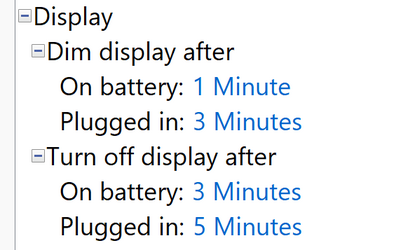
Thanks,
My Computer
System One
-
- OS
- Windows 11
- Computer type
- Laptop
- Manufacturer/Model
- Dell
- CPU
- i7 10765g
- Motherboard
- oem pcie-3/lpddr4-soldered/m.2-removable
- Memory
- 16gb ddr4
- Graphics Card(s)
- i7 10765g integrated
- Sound Card
- n/a
- Monitor(s) Displays
- built-in Dell 13inch 4K touch 16:10
- Screen Resolution
- 3840x2400
- Hard Drives
- 1tb crucial m.2 nvme m5
- Cooling
- repasted arctic silver cpu/gpu die / thermal pads heat pipes
- Mouse
- apple magic mouse w/ utility
- Internet Speed
- 200mbps down / 10 mbps up
- Browser
- all
- Antivirus
- default microsft

















