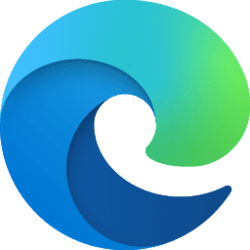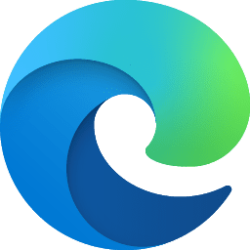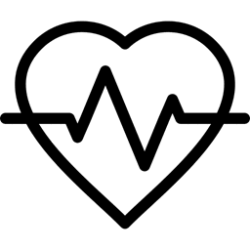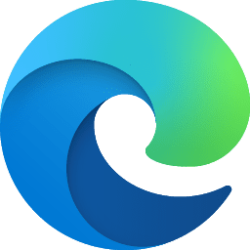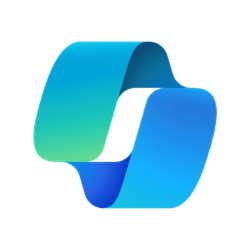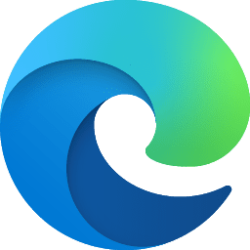This tutorial will show you how to enable or disable to always show the Forward button on the toolbar in Microsoft Edge for your account in Windows 10 and Windows 11.
The Microsoft Edge web browser is based on Chromium and was released on January 15, 2020. It is compatible with all supported versions of Windows, and macOS. With speed, performance, best in class compatibility for websites and extensions, and built-in privacy and security features.
Starting with Microsoft Edge version 108, the Forward button will only auto appear on the toolbar when it's possible to go forward by default.
If you like, you can have the Forward button always show on the toolbar in Microsoft Edge.
When the Forward button is active, you can perform one of the following actions to go forward:
- Click/tap on the Forward button.
- Press the Alt + Right arrow key.
EXAMPLE: Forward button on toolbar of Microsoft Edge
Here's How:
1 Open Microsoft Edge.
2 Click/tap on the Settings and more (3 dots) button (Alt+F), and click/tap on Settings. (see screenshot below)
3 Click/tap on Appearance in the left pane. (see screenshot below step 4)
4 Under Customize toolbar > Select which buttons to show on the toolbar, select Show automatically (default) or Always show in the Forward button drop menu for what you want. (see screenshot below)
5 You can now close the Settings tab or Microsoft Edge if you like.
That's it,
Shawn Brink
Attachments
Last edited: