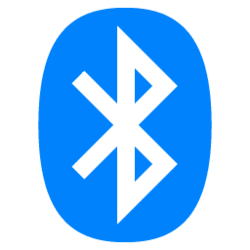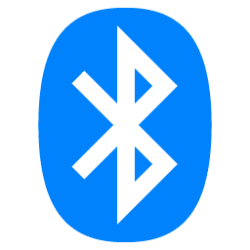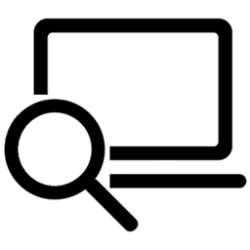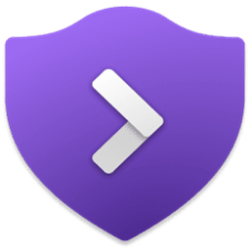This tutorial will show you how to enable or disable Bluetooth Swift Pair for your account or all users in Windows 11.
Bluetooth is a short range wireless technology which enables wireless data transmission between two Bluetooth enabled devices located nearby each other.
There are many different types of Bluetooth enabled devices you can add and pair to your PC, such as mobile phones, wireless headsets, speakers, fitness trackers, mouse, keyboard, etc...
Swift Pair in Windows 11 lets you quickly pair a supported Bluetooth device with your PC. If the Bluetooth device supports Swift Pair, you’ll receive a notification when it's nearby and you put it into pairing mode to make it discoverable.
Contents
- Option One: Turn On or Off Bluetooth Swift Pair for Current User in Settings
- Option Two: Turn On or Off Bluetooth Swift Pair for Current User using REG file
- Option Three: Enable or Disable Bluetooth Swift Pair for All Users using REG file
EXAMPLE: Bluetooth Swift Pair notification
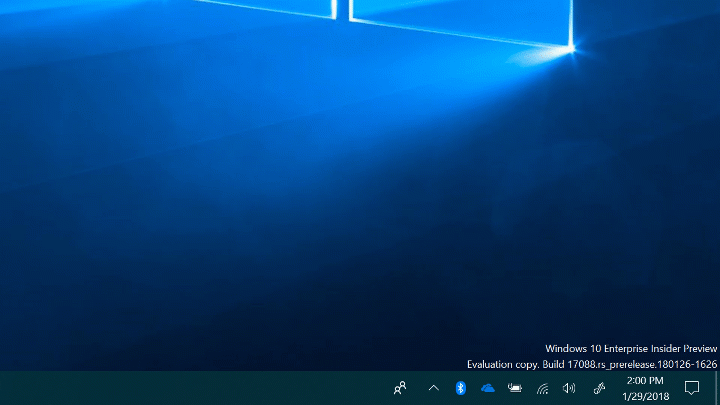
1 Open Settings (Win+I).
2 Click/tap on Bluetooth & devices on the left side, and click/tap on Devices on the right side. (see screenshot below)
3 Under Device settings, turn On (default) or Off Show notifications to connect using Swift Pair for what you want. (see screenshot below)
4 You can now close Settings if you like.
1 Do step 2 (on) or step 3 (off) below for what you would like to do.
2 Turn On Bluetooth Swift Pair
This is the default setting.
A) Click/tap on the Download button below to download the file below, and go to step 4 below.
Turn_ON_Bluetooth_Swift_Pair.reg
(Contents of REG file for reference)
Code:
Windows Registry Editor Version 5.00
[HKEY_CURRENT_USER\Software\Microsoft\Windows\CurrentVersion\Bluetooth]
"QuickPair"=dword:000000013 Turn Off Bluetooth Swift Pair
A) Click/tap on the Download button below to download the file below, and go to step 4 below.
Turn_OFF_Bluetooth_Swift_Pair.reg
(Contents of REG file for reference)
Code:
Windows Registry Editor Version 5.00
[HKEY_CURRENT_USER\Software\Microsoft\Windows\CurrentVersion\Bluetooth]
"QuickPair"=dword:000000004 Save the .reg file to your desktop.
5 Double click/tap on the downloaded .reg file to merge it.
6 When prompted, click/tap on Run, Yes (UAC), Yes, and OK to approve the merge.
7 You can now delete the downloaded .reg file if you like.
You must be signed in as an administrator to use this option.

Bluetooth Policy CSP - Windows Client Management
Learn more about the Bluetooth Area in Policy CSP.
learn.microsoft.com
1 Do step 2 (enable) or step 3 (disable) below for what you would like to do.
2. Enable Bluetooth Swift Pair
This is the default setting to allow using Option One and Option Two.
A) Click/tap on the Download button below to download the file below, and go to step 4 below.
Default_enable_Bluetooth_Swift_Pair.reg
(Contents of REG file for reference)
Code:
Windows Registry Editor Version 5.00
[HKEY_LOCAL_MACHINE\SOFTWARE\Microsoft\PolicyManager\default\Bluetooth\AllowPromptedProximalConnections]
"value"=dword:00000001 3. Disable Bluetooth Swift Pair
This will override and prevent using Option One and Option Two.
A) Click/tap on the Download button below to download the file below, and go to step 4 below.
Disable_Bluetooth_Swift_Pair.reg
(Contents of REG file for reference)
Code:
Windows Registry Editor Version 5.00
[HKEY_LOCAL_MACHINE\SOFTWARE\Microsoft\PolicyManager\default\Bluetooth\AllowPromptedProximalConnections]
"value"=dword:000000004 Save the .reg file to your desktop.
5 Double click/tap on the downloaded .reg file to merge it.
6 When prompted, click/tap on Run, Yes (UAC), Yes, and OK to approve the merge.
7 You can now delete the downloaded .reg file if you like.
That's it,
Shawn Brink
Attachments
Last edited: