This tutorial will show you how to enable or disable automatically clear browsing data on close in Microsoft Edge for your account or all users in Windows 10 and Windows 11.
The Microsoft Edge web browser is based on Chromium and was released on January 15, 2020. It is compatible with all supported versions of Windows, and macOS. With speed, performance, best in class compatibility for websites and extensions, and built-in privacy and security features.
In Microsoft Edge, you can turn on or off the browsing data below to clear every time you close the browser.
You can view and clear your Microsoft Edge browsing history stored on a single device, across all synced devices, and in the cloud. You may choose to clear your browsing history at any time.
To manage and delete data saved in the Microsoft cloud. On the privacy dashboard you can view or delete your data. Data that you delete on the privacy dashboard won’t be deleted from your device.
To clear browsing data just on the device you're currently using, make sure sync is turned off. If you want to clear browsing data on all synced devices, make sure you are signed in to Microsoft Edge and sync is turned on. Items that are synced will be cleared across all synced devices.
Browsing data you can delete in Microsoft Edge:
Types of info | What will be deleted | Where it's stored |
|---|---|---|
| Browsing history | The URLs of sites you've visited, and the dates and times of each visit. | On your device (or, if sync is turned on, across your synced devices) |
| Download history | The list of files you've downloaded from the web. This only deletes the list, not the actual files that you've downloaded. | On your device |
| Cookies and other site data | Information and data that websites store on your device to remember your preferences, such as sign-in info, your location, or media licenses. | On your device |
| Cached images and files | Copies of pages, images, and other media content stored on your device. The browser uses these copies to load content faster the next time you visit those sites. | On your device |
| Passwords | Site passwords that you've saved. | On your device (or, if sync is turned on, across your synced devices) |
| Autofill form data (includes forms and cards) | Info that you've entered into forms, such as your email, credit card, or a shipping address. | On your device (or, if sync is turned on, across your synced devices) |
| Site permissions | Go to Settings and more > Settings > Cookies and site permissions to see a list for each website, including location, cookies, pop-ups, and media autoplay. | On your device |
| All data from the previous version of Microsoft Edge | All data including history, favorites, passwords, and more from the legacy version of Microsoft Edge. | On your device (or, if sync is turned on, across your synced devices) |
| Media Foundation data | Includes licenses, certificates, keys, and more. Data is cleared after you restart the Microsoft Edge browser. | On your device (or, if sync is turned on, across your synced devices) |
Reference:
View and delete browser history in Microsoft Edge - Microsoft Support
Learn how to view and delete your browser history and other history in Microsoft Edge.
Contents
- Option One: Turn On or Off Clear Browsing Data on Close in Microsoft Edge for Current User
- Option Two: Enable or Disable Always Clear Browsing Data on Close in Microsoft Edge for All Users
1 Open Microsoft Edge.
2 Click/tap on the Settings and more (3 dots) button, and click/tap on Settings. (see screenshot below)
3 Click/tap on Privacy, search, and services in the left pane, and click/tap on Clear browsing data on the right side. (see screenshot below)
If you do not see a left pane, then either click/tap on the 3 bars menu button towards the top left OR widen the horizontal borders of the Microsoft Edge window until you do.
4 Click/tap on Choose what to clear every time you close the browser. (see screenshot below)
5 Turn On or Off (default) the browsing data you want to clear on close. (see screenshots below)
If you turn on Cookies and other site data to clear on close, you can click/tap on the Add button to add sites to not clear cookies for, and manage (edit or remove) added sites.
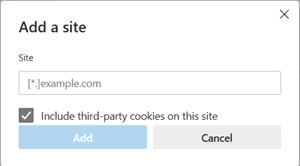
6 You can now close the Settings page if you like.
You must be signed in as an administrator to use this option.
This option uses the ClearBrowsingDataOnExit policy for Microsoft Edge.
1 Do step 2 (enable), step 3 (default) below for what you want.
2 Always Clear Browsing Data on Close in Microsoft Edge for All Users
This will override and gray out Option One.
A) Click/tap on the Download button below to download the REG file below, and go to step 4 below.
Always_clear_browsing_data_on_close_in_Microsoft_Edge_for_all_users.reg
Download
(Contents of REG file for reference)
Code:
Windows Registry Editor Version 5.00
[HKEY_LOCAL_MACHINE\SOFTWARE\Policies\Microsoft\Edge]
"ClearBrowsingDataOnExit"=dword:000000013 Default User Choice Clear Browsing Data on Close in Microsoft Edge
This is the default setting to allow using Option One.
A) Click/tap on the Download button below to download the REG file below, and go to step 4 below.
Default_user-choice_clear_browsing_data_on_close_in_Microsoft_Edge.reg
Download
(Contents of REG file for reference)
Code:
Windows Registry Editor Version 5.00
[HKEY_LOCAL_MACHINE\SOFTWARE\Policies\Microsoft\Edge]
"ClearBrowsingDataOnExit"=-4 Save the .reg file to your desktop.
5 Double click/tap on the downloaded .reg file to merge it.
6 When prompted, click/tap on Run, Yes (UAC), Yes, and OK to approve the merge.
7 If Microsoft Edge is currently open, then close and reopen Microsoft Edge to apply.
8 You can now delete the downloaded .reg file if you like.
That's it,
Shawn Brink
Related Tutorials
- Export Browsing History to CSV file in Microsoft Edge
- Clear Browsing Data in Microsoft Edge
- Enable or Disable Sync Browsing Data in Microsoft Edge Across Devices
- Delete Saved Passwords in Microsoft Edge
- Manually Re-sync Browsing Data in Microsoft Edge
- Reset Sync Data from Microsoft Servers in Microsoft Edge
- Enable or Disable Share Microsoft Edge Browsing Data with other Windows Features
- Import Browser Data to Microsoft Edge
- Enable or Disable Restore Pages Dialog Prompt in Microsoft Edge
- Delete Cookies in Microsoft Edge in Windows 11
Attachments
Last edited:












