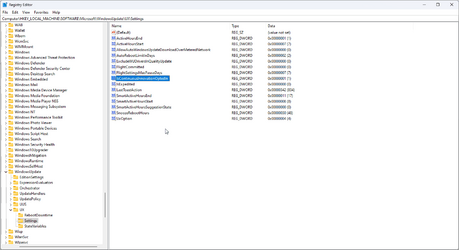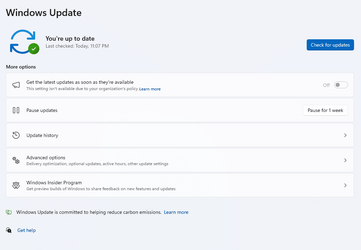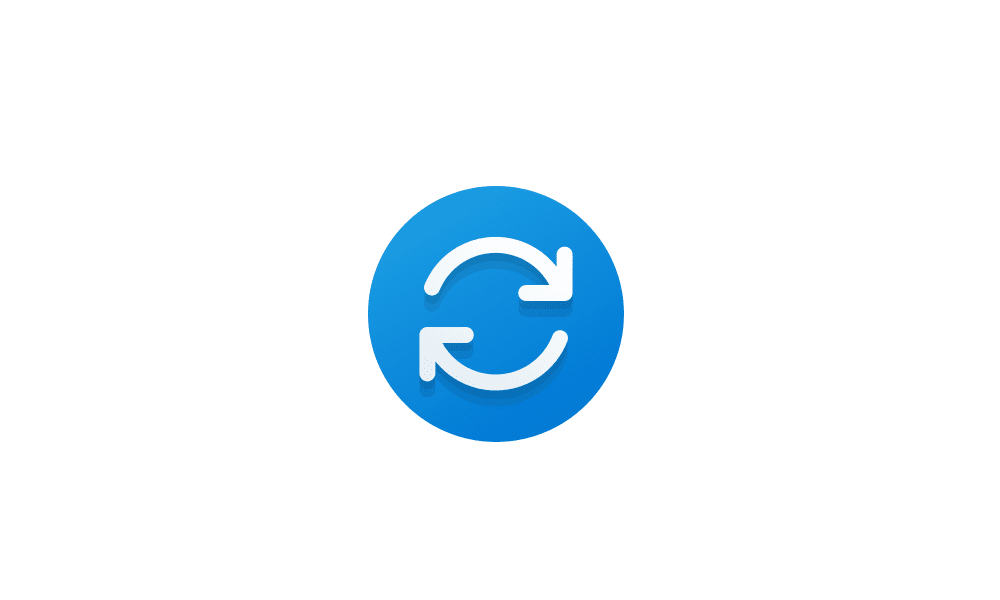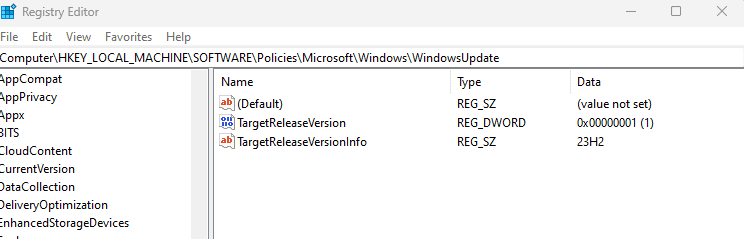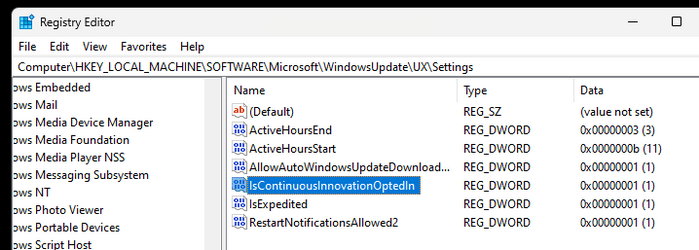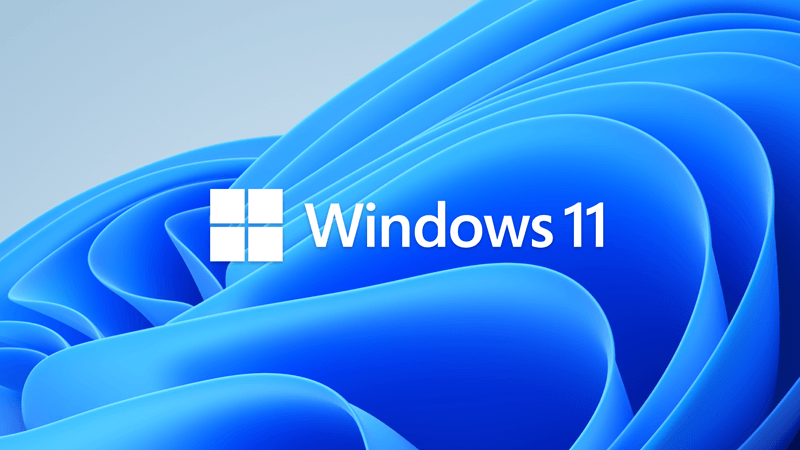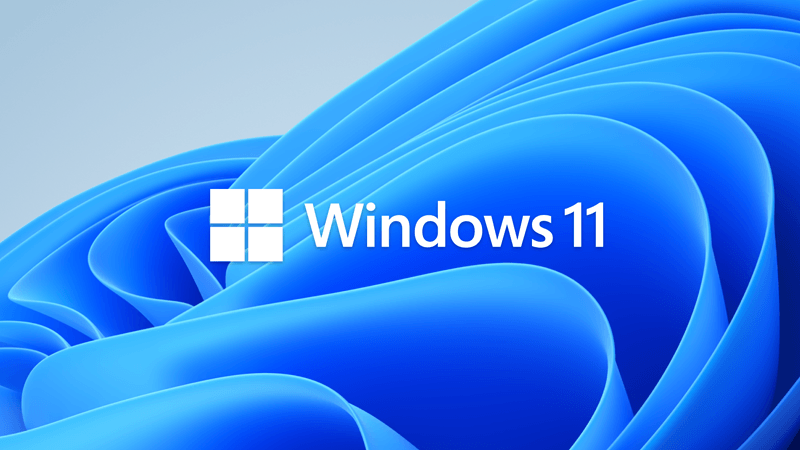This tutorial will show you how to turn on or off "Get the latest updates as soon as they are available" in Windows 11.
Starting with Windows 11 build 22621.1635, Microsoft added a new "Get the latest updates as soon as they are available" toggle under Settings > Windows Update.
When you turn it on, Microsoft will prioritize your device to get the latest non-security updates and enhancements when they are available for your device.
Some of these updates may also be available in Optional updates to manually install if not available to automatically download and install from Windows Update.
References:
Get Windows updates as soon as they're available for your device - Microsoft Support
Delivering continuous innovation in Windows 11 - Microsoft Support
Windows configuration updates - Microsoft Support

Configure Windows Update client policies

- Option One: Turn On or Off "Get the latest updates as soon as they are available" in Settings
- Option Two: Turn On or Off "Get the latest updates as soon as they are available" using REG file
- Option Three: Enable or Disable "Get the latest updates as soon as they are available" in Local Group Policy Editor
- Option Four: Enable or Disable "Get the latest updates as soon as they are available" using REG file
1 Open Settings (Win+I).
2 Click/tap on Windows Update on the left side. (see screenshot below)
3 Turn On or Off (default) Get the latest updates as soon as they're available for what you want.
4 You can now close Settings if you like.
You must be signed in as an administrator to use this option.
1 Do step 2 (on) or step 3 (off) below for what you would like to do.
A) Click/tap on the Download button below to download the file below, and go to step 4 below.
(Contents of REG file for reference)
Windows Registry Editor Version 5.00
[HKEY_LOCAL_MACHINE\SOFTWARE\Microsoft\WindowsUpdate\UX\Settings]
"IsContinuousInnovationOptedIn"=dword:00000001This is the default setting.
A) Click/tap on the Download button below to download the file below, and go to step 4 below.
(Contents of REG file for reference)
Windows Registry Editor Version 5.00
[HKEY_LOCAL_MACHINE\SOFTWARE\Microsoft\WindowsUpdate\UX\Settings]
"IsContinuousInnovationOptedIn"=dword:000000004 Save the .reg file to your desktop.
5 Double click/tap on the downloaded .reg file to merge it.
6 When prompted, click/tap on Run, Yes (UAC), Yes, and OK to approve the merge.
7 You can now delete the downloaded .reg file if you like.
Enable or Disable "Get the latest updates as soon as they are available" in Local Group Policy Editor
You must be signed in as an administrator to use this option.
The Local Group Policy Editor is only available in the Windows 11 Pro, Enterprise, and Education editions.
All editions can use Option Four to configure the same policy.
1 Open the Local Group Policy Editor (gpedit.msc).
2 Navigate to the policy location below in the left pane of the Local Group Policy Editor. (see screenshot below)
3 In the right pane of Manage updates offered from Windows Update in the Local Group Policy Editor, double click/tap on the Enable optional updates policy to edit it. (see screenshot above)
4 Do step 5 (always enable), step 6 (disable), or step 7 (default) below for what you want.
This will override and gray out Option One and Option Two.
This will override and gray out Option One and Option Two.
This will allow using Option One and Option Two.
8 You can now close the Local Group Policy Editor if you like.
You must be signed in as an administrator to use this option.
This changes the same setting in Option Three.
1 Do step 2 (always enable), step 3 (disable), or step 4 (default) below for what you want.
This will override and gray out Option One and Option Two.
(Contents of REG file for reference)
Windows Registry Editor Version 5.00
[HKEY_LOCAL_MACHINE\SOFTWARE\Policies\Microsoft\Windows\WindowsUpdate]
"AllowOptionalContent"=dword:00000001
"SetAllowOptionalContent"=dword:00000001This will override and gray out Option One and Option Two.
(Contents of REG file for reference)
Windows Registry Editor Version 5.00
[HKEY_LOCAL_MACHINE\SOFTWARE\Policies\Microsoft\Windows\WindowsUpdate]
"AllowOptionalContent"=dword:00000002
"SetAllowOptionalContent"=dword:00000001This will allow using Option One and Option Two.
(Contents of REG file for reference)
Windows Registry Editor Version 5.00
[HKEY_LOCAL_MACHINE\SOFTWARE\Policies\Microsoft\Windows\WindowsUpdate]
"SetAllowOptionalContent"=-
"AllowOptionalContent"=-5 Save the .reg file to your desktop.
6 Double click/tap on the downloaded .reg file to merge it.
7 When prompted, click/tap on Run, Yes (UAC), Yes, and OK to approve the merge.
8 You can now delete the downloaded .reg file(s) if you like.
That's it,
Shawn Brink
Attachments
-
Turn_OFF_Get_latest_updates_as_soon_as_they_are_available.reg674 bytes · Views: 1,603
-
Turn_ON_Get_latest_updates_as_soon_as_they_are_available.reg674 bytes · Views: 5,170
-
Default_user-choice_Get_the_latest_updates_as_soon_as_they_are_available.reg706 bytes · Views: 647
-
Automatically_receive_optional_updates_including_CFRs-Enable_Get_latest_updates.reg758 bytes · Views: 970
-
Automatically_receive_optional_updates-Disable_Get_latest_updates.reg754 bytes · Views: 321