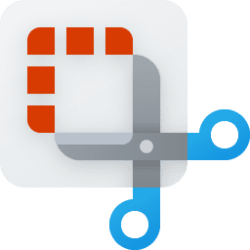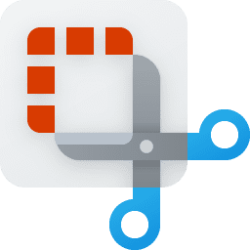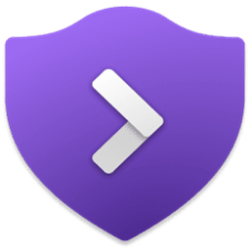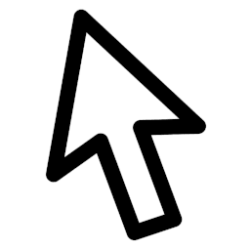This tutorial will show you how to turn on or off ignore touch input while using a pen for your account in Windows 11.
A touch screen, or touchscreen, is an input device that enables you to interact directly with what is displayed, rather than using a mouse, touchpad, or other such devices (other than a stylus, which is optional for most modern touch screens).
You can pair a pen via Bluetooth to connect the pen with your Windows 11 PC and use with the pen menu.
You can customize what your pen does and how it works with your PC.
For example, you can turn on the Ignore touch input when I’m using my pen setting to disable all touch input responses on the touch screen while using the pen. This can be handy if you find yourself often bumping or touching the touch screen while using the pen.
Contents
- Option One: Enable or Disable Ignore Touch Input when using Pen in Settings
- Option Two: Enable or Disable Ignore Touch Input when using Pen using REG file
1 Open Settings (Win+I).
2 Click/tap on Bluetooth & devices on the left side, and click/tap on Pen & Windows Ink on the right side. (see screenshot below)
3 Click/tap on Additional pen settings to expand it open. (see screenshot below step 4)
4 Check (enable) or uncheck (disable - default) Ignore touch input when I’m using my pen for what you want.
5 You can now close Settings if you like.
1 Do step 2 (enable) or step 3 (disable) below for what you would like to do.
2 Enable Ignore Touch Input when using Pen
A) Click/tap on the Download button below to download the file below, and go to step 4 below.
Enable_Ignore_touch_input_when_using_pen.reg
(Contents of REG file for reference)
Code:
Windows Registry Editor Version 5.00
[HKEY_CURRENT_USER\Software\Microsoft\Windows NT\CurrentVersion\Windows\Pen]
"PenArbitrationType"=dword:000000013 Disable Ignore Touch Input when using Pen
This is the default setting.
A) Click/tap on the Download button below to download the file below, and go to step 4 below.
Disable_Ignore_touch_input_when_using_pen.reg
(Contents of REG file for reference)
Code:
Windows Registry Editor Version 5.00
[HKEY_CURRENT_USER\Software\Microsoft\Windows NT\CurrentVersion\Windows\Pen]
"PenArbitrationType"=dword:000000034 Save the .reg file to your desktop.
5 Double click/tap on the downloaded .reg file to merge it.
6 When prompted, click/tap on Run, Yes (UAC), Yes, and OK to approve the merge.
7 You can now delete the downloaded .reg file if you like.
That's it,
Shawn Brink
Related Tutorials
- Pair Pen with Windows 11 PC
- Enable or Disable Touch by Finger on Touch Screen in Windows 11
- Enable or Disable Touch Screen in Windows 11
- Change Touch Double-tap Speed in Windows 11
- Change Touch Double-tap Spatial Tolerance in Windows 11
- Change Touch Press and Hold Speed and Duration in Windows 11
- Enable or Disable Press and Hold for Right-clicking in Windows 11
- Enable or Disable Use Pen as Mouse in Windows 11
- Enable or Disable Display Additional Keys Pressed when using Pen in Windows 11
- Enable or Disable Pen Cursor in Windows 11
- Enable or Disable Pen Visual Effects in Windows 11
- Turn On or Off Touch Indicator in Windows 11
Attachments
Last edited: