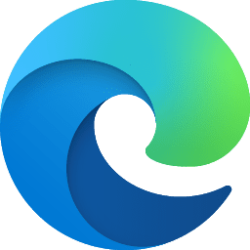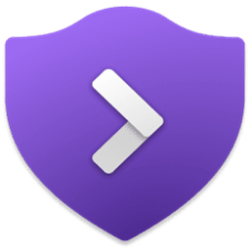This tutorial will show you how to enable or disable "Don't show this message again" on the msconfig confirmation message dialog for your account in Windows 10 and Windows 11.
System Configuration (msconfig) is a tool that can help find and identify issues that might prevent Windows from starting correctly.
When you make a settings change in msconfig and click on OK, you will be prompted by a restart confirmation message dialog with a Don't show this message again check box on it.
If you check the Don't show this message again box, you will no longer see the confirmation message dialog.
You can enable the msconfig confirmation message dialog again if wanted though.
Contents
- Option One: Disable msconfig "Don't show this message again" from Confirmation Prompt
- Option Two: Enable or Disable msconfig "Don't show this message again" using REG file
EXAMPLE: "Don't show this message again" checkbox on msconfig confirmation message dialog
1 Check Don't show this message again, and click/tap on either Restart or Exit without restart. (see screenshot below)
1 Do step 2 (enable) or step 3 (disable) below for what you would like to do.
2 Enable msconfig "Don't show this message again"
This is the default setting.
A) Click/tap on the Download button below to download the file below, and go to step 4 below.
Enable_msconfig-Dont_show_this_mesage_again.reg
(Contents of REG file for reference)
Code:
Windows Registry Editor Version 5.00
[HKEY_CURRENT_USER\Software\Microsoft\Shared Tools\MsConfig]
"NoRebootUI"=dword:000000003 Disable msconfig "Don't show this message again"
A) Click/tap on the Download button below to download the file below, and go to step 4 below.
Disable_msconfig-Dont_show_this_mesage_again.reg
(Contents of REG file for reference)
Code:
Windows Registry Editor Version 5.00
[HKEY_CURRENT_USER\Software\Microsoft\Shared Tools\MsConfig]
"NoRebootUI"=dword:000000014 Save the .reg file to your desktop.
5 Double click/tap on the downloaded .reg file to merge it.
6 When prompted, click/tap on Run, Yes (UAC), Yes, and OK to approve the merge.
7 You can now delete the downloaded .reg file if you like.
That's it,
Shawn Brink
Attachments
Last edited: