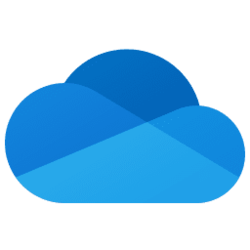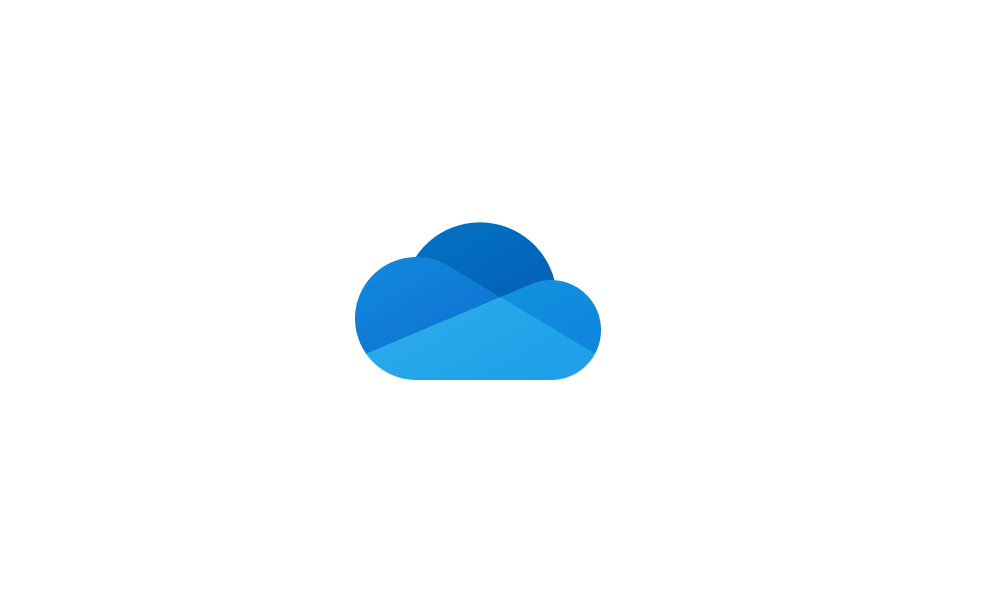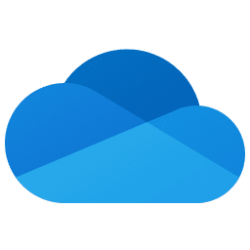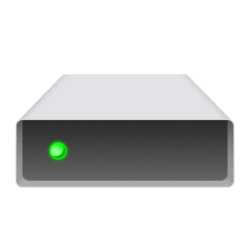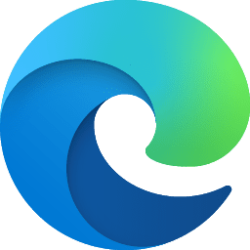This tutorial will show you how to enable or disable the OneDrive feature for all users in Windows 10 and Windows 11.
OneDrive is built-in to Windows 11 by default.
With OneDrive, you can sync files and folders between your computer and the cloud, so you can get to your files from anywhere - your computer, your mobile device, and even through the OneDrive website at OneDrive.live.com. If you add, change, or delete a file or folder in your OneDrive folder, the file or folder is added, changed, or deleted on the OneDrive website and vice versa. You can work with your synced files directly in File Explorer and access your files even when you’re offline. Whenever you’re online, any changes that you or others make will sync automatically.
If you like, you can disable OneDrive in Windows 11.
If you disable OneDrive integration:
- Users can’t open OneDrive.
- OneDrive will not run at startup for all users.
- Microsoft Store apps can’t access OneDrive using the WinRT API.
- OneDrive doesn’t appear in the navigation pane in File Explorer for all users.
- OneDrive files aren’t kept in sync with the cloud.
- Users can’t automatically upload photos and videos from the camera roll folder.
Turn off, disable, or uninstall OneDrive - Microsoft Support
Learn how to turn off or uninstall OneDrive.
You must be signed in as an administrator to enable or disable the OneDrive feature in Windows.
Disabling OneDrive in Windows 11 does not delete or remove the C:\Users\<username>\OneDrive folder for users.
Disabling OneDrive in Windows 11 does not prevent users from using OneDrive.com online in their web browser.
To fully disable OneDrive, it is recommend to turn off OneDrive backup for any folders before disabling OneDrive.
Contents
- Option One: Enable or Disable OneDrive in Local Group Policy Editor
- Option Two: Enable or Disable OneDrive using REG file
EXAMPLE: OneDrive enabled and disabled in Windows 11
The Local Group Policy Editor is only available in the Windows 11 Pro, Enterprise, and Education editions.
All editions can use Option Two.
1 Open the Local Group Policy Editor (gpedit.msc).
2 Navigate to the policy location below in the left pane of the Local Group Policy Editor. (see screenshot below)
Computer Configuration > Administrative Templates > Windows Components > OneDrive
3 In the right pane of OneDrive in the Local Group Policy Editor, double click/tap on the Prevent the usage of OneDrive for file storage policy to edit it. (see screenshot above)
4 Do step 5 (enable) or step 6 (disable) below for what you would like to do.
5 To Enable OneDrive for All Users
This is the default setting.
A) Select (dot) Not Configured, click/tap on OK, and go to step 7 below. (see screenshot below)
6 To Disable OneDrive for All Users
A) Select (dot) Enabled, click/tap on OK, and go to step 7 below. (see screenshot below)
7 Close the Local Group Policy Editor if you like.
8 Either sign out and sign in or restart the computer to apply.
1 Do step 2 (enable) or step 3 (disable) below for what you would like to do.
2 To Enable OneDrive for All Users
This is the default setting.
A) Click/tap on the Download button below to download the file below, and go to step 4 below.
Enable_OneDrive_for_all_users.reg
(Contents of REG file for reference)
Code:
Windows Registry Editor Version 5.00
[HKEY_LOCAL_MACHINE\SOFTWARE\Policies\Microsoft\Windows\OneDrive]
"DisableFileSyncNGSC"=-3 To Disable OneDrive for All Users
A) Click/tap on the Download button below to download the file below, and go to step 4 below.
Disable_OneDrive_for_all_users.reg
(Contents of REG file for reference)
Code:
Windows Registry Editor Version 5.00
[HKEY_LOCAL_MACHINE\SOFTWARE\Policies\Microsoft\Windows\OneDrive]
"DisableFileSyncNGSC"=dword:000000014 Save the .reg file to your desktop.
5 Double click/tap on the downloaded .reg file to merge it.
6 When prompted, click/tap on Run, Yes (UAC), Yes, and OK to approve the merge.
7 Either sign out and sign in or restart the computer to apply.
8 You could now delete the downloaded .reg file if you like.
That's it,
Shawn Brink
Related Tutorials
- Uninstall and Reinstall OneDrive in Windows 11
- Set up OneDrive in Windows 11
- Unlink Account and PC from OneDrive in Windows 11
- Turn On or Off OneDrive Run at Startup in Windows 11
- Enable or Disable OneDrive Personal Vault
- Set up OneDrive Personal Vault in Windows 11 and Windows 10
- Add or Remove OneDrive in Navigation Pane of File Explorer in Windows 11
- Turn On or Off OneDrive Folder Backup Syncing Across Windows 11 Devices
- Enable or Disable OneDrive Files On-Demand in Windows 11
- Enable or Disable Show OneDrive Status on Navigation Pane in Windows 11
- Enable or Disable OneDrive Syncing in Battery Saver Mode in Windows 11
- Enable or Disable OneDrive Syncing on Metered Network in Windows 11
- Add OneDrive to Send to Context Menu in Windows 11
- Move or Restore Default Location of OneDrive Folder in Windows 11
- Reset OneDrive in Windows 10 and Windows 11
- Add or Remove OneDrive Desktop Icon in Windows 11
- Quit and Close OneDrive in Windows 10 and Windows 11
Attachments
Last edited: